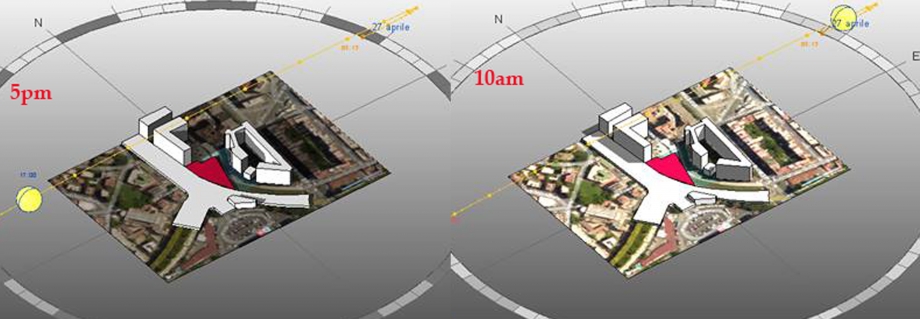Analysis Solar Radiation: Marconi Area & Project Area
RADIATION ANALYSIS
From the previous exercize the mass that we created to analyse the Marconi area were those.
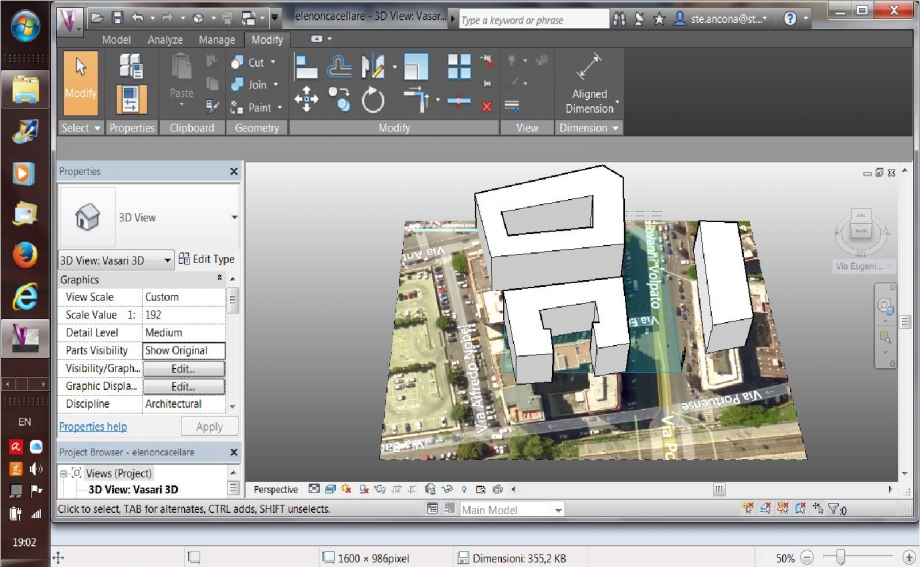
To analyse the solar radiation, first of all we have to model and characterize the edifice including on it windows and balconies. To do this we have to select the building and click on the commad "Edit in Place". 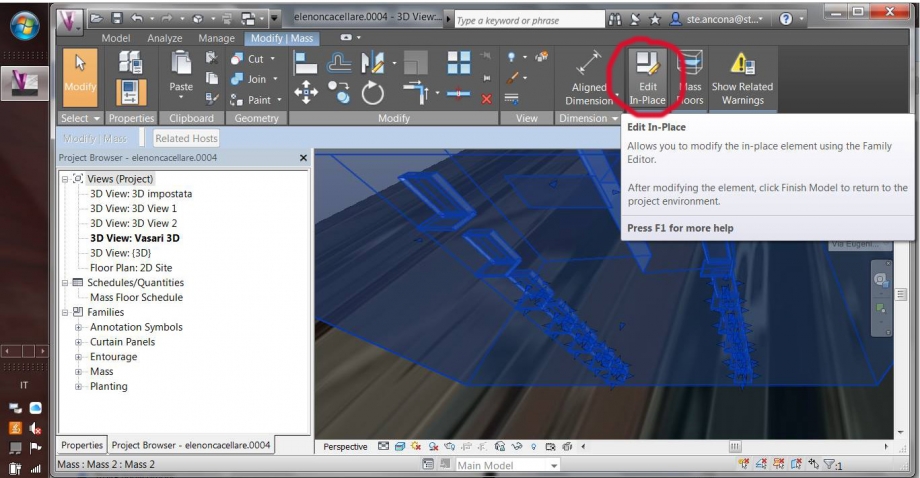 After doing this we have to click on "Analyze" and select the option "Solar Radiation". It will open a page of options where we can modify the "data options" changing the "Unit" command in kWh/m3 (that is the unit of measure) and the "Style" command in Solar Radiation Default (that is the style of analysis).
After doing this we have to click on "Analyze" and select the option "Solar Radiation". It will open a page of options where we can modify the "data options" changing the "Unit" command in kWh/m3 (that is the unit of measure) and the "Style" command in Solar Radiation Default (that is the style of analysis).
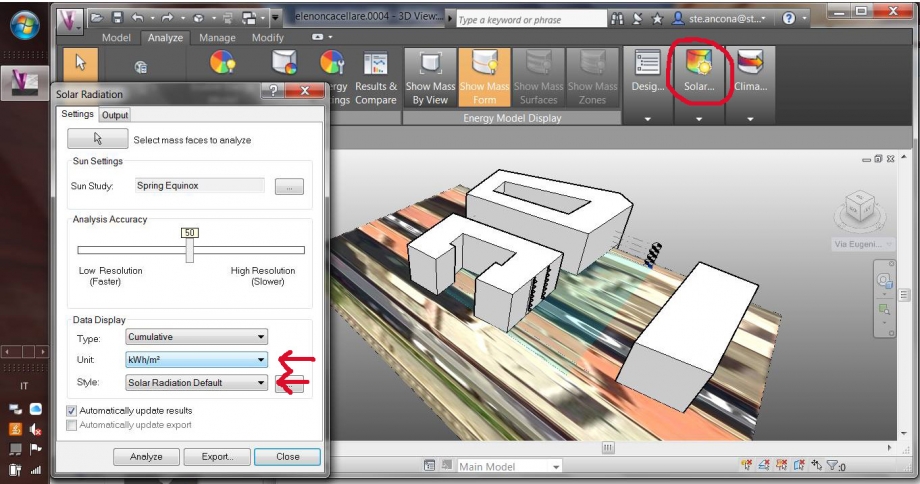
To select the time slot where we want to analyze the building we havo to click right next the "Sun Study", where the three dots are, and select the season to analyze.
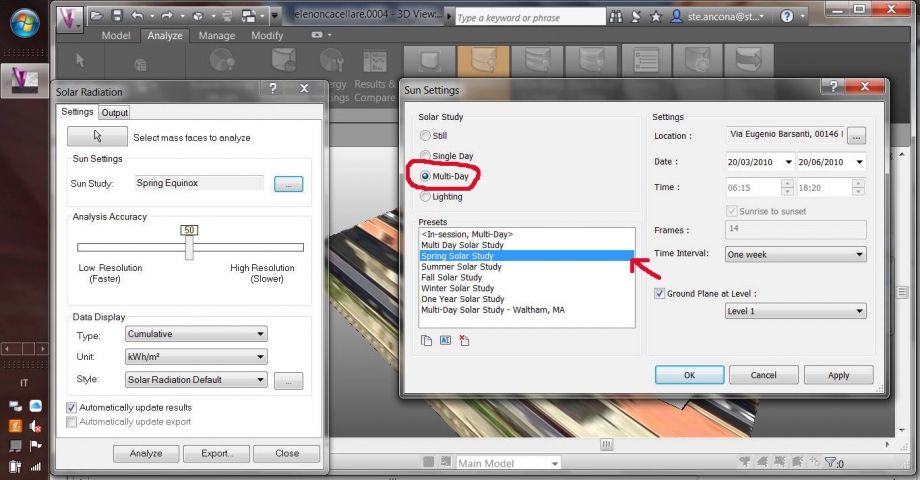
Another thing that we need to do is to go next to "Style" and modify the colors of the "Solar Radiation Default" if is necesary.
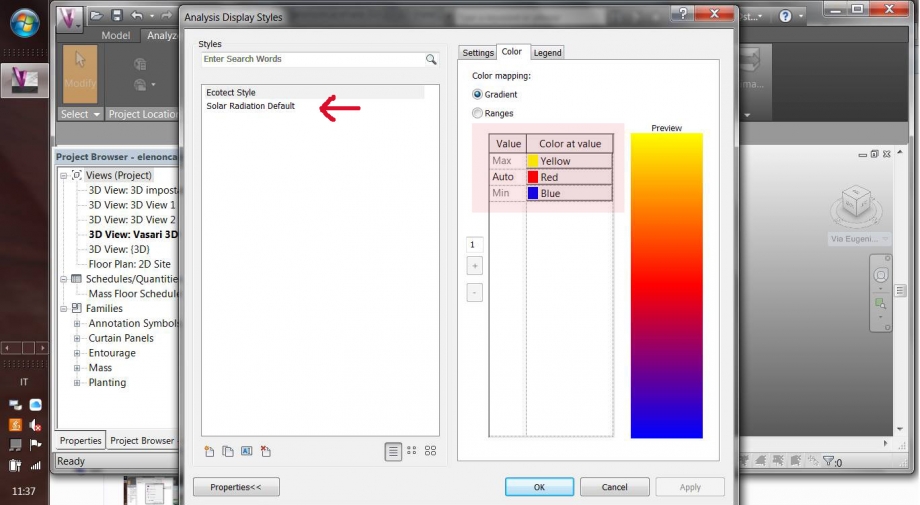 Ones we added all the properties that are necessary for the right solar radiation of the edifice we can click on the command "Apply" and all the buildings, including ours, are going to color differently for each season.
Ones we added all the properties that are necessary for the right solar radiation of the edifice we can click on the command "Apply" and all the buildings, including ours, are going to color differently for each season.
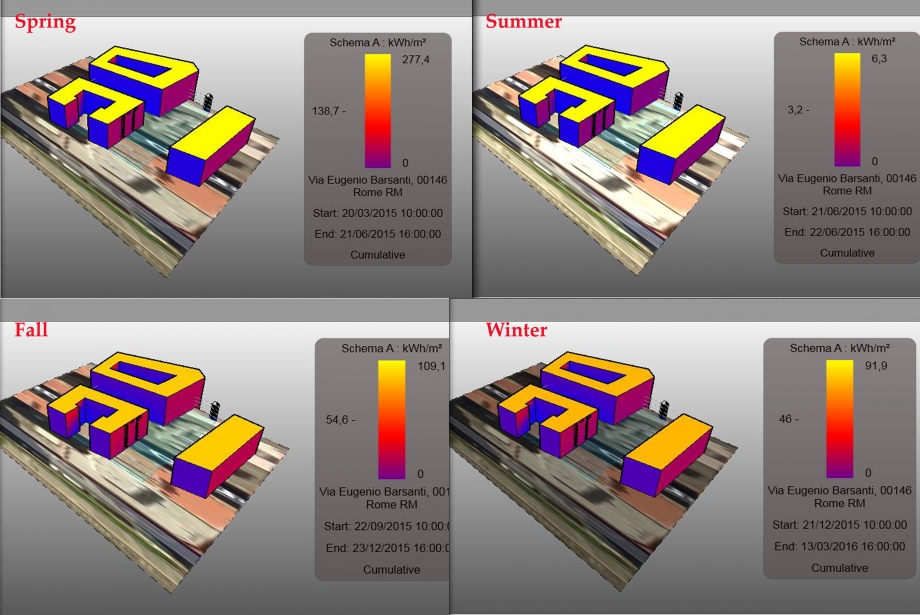 The diffrent colors that are showing on the four pictures, and knowing that the yellow color means a good radiation and the blue color means a minimum radiation value, we can deduce that our edifice has a good radiation spring and summer that maintains a good comfort inside. But in opposite on some facades, as the lateral one that is totally blue because of their closeness, does not allow to get direct sunlight and that makes the environment more wet.
The diffrent colors that are showing on the four pictures, and knowing that the yellow color means a good radiation and the blue color means a minimum radiation value, we can deduce that our edifice has a good radiation spring and summer that maintains a good comfort inside. But in opposite on some facades, as the lateral one that is totally blue because of their closeness, does not allow to get direct sunlight and that makes the environment more wet.
ANALYSIS NUMBER DETAIL
To make the analysis using the number detail first of all we need to create a new style, rename it, for example "numbers" as we did, selecting th command "markers with text".
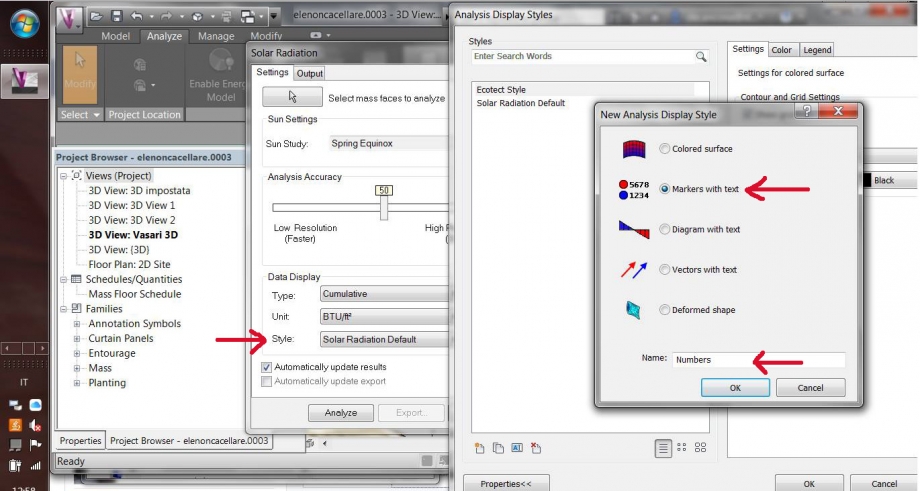
As before we can modity the the colors and properties of the "Style".
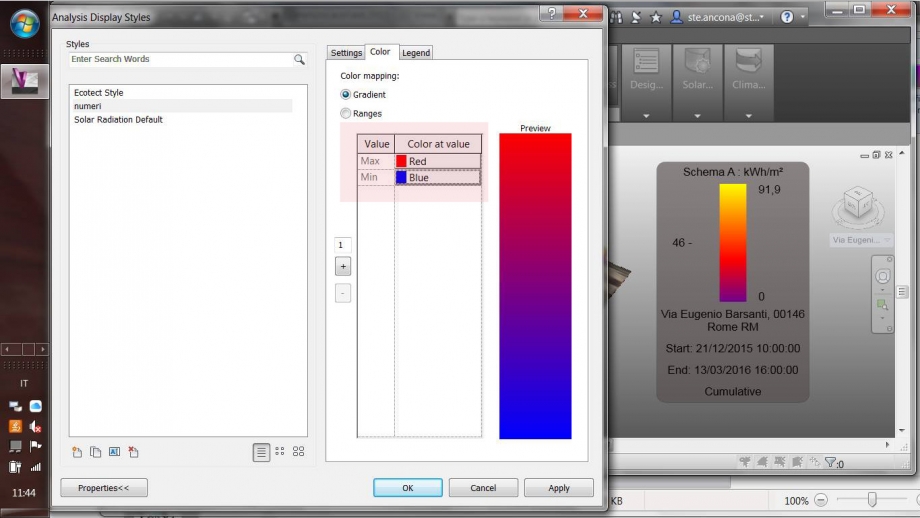
Clicking on the command "Apply", and after selected the faces, in our case the windows and the balconies, where we want to apply the new "Style: numbers" we will have red or blue dots according to the different values.
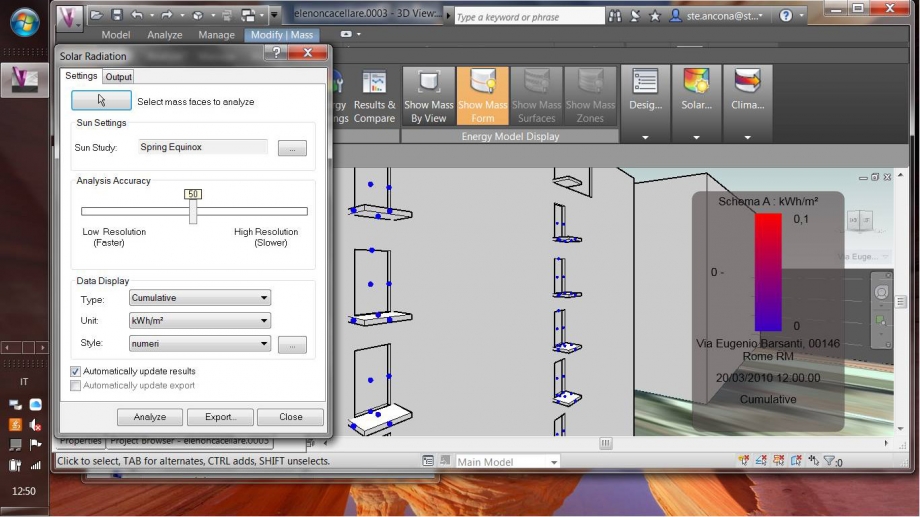
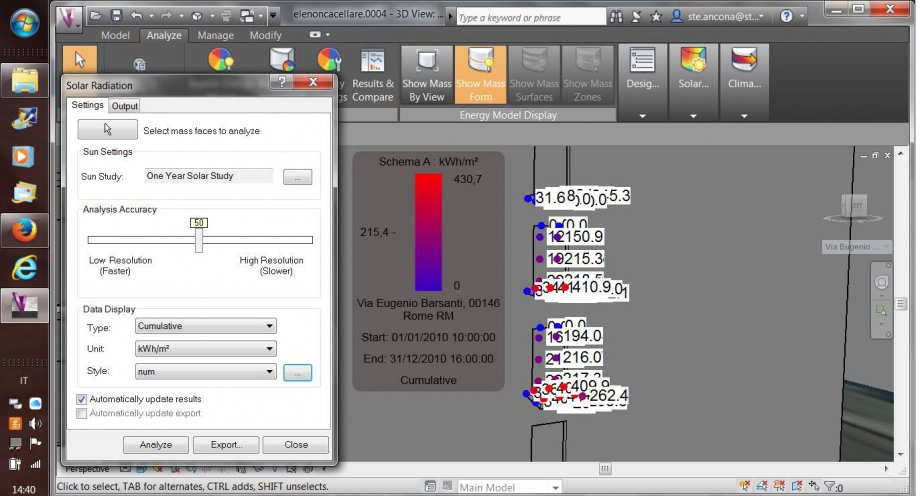
PROBLEM: We have been trying lots of times, as in the first picture, to make the numbers come out, but they don't appear and we did not understand the reason. In the second picture we did it but if we enlarge the image they disappear. Can someone help us? :)
SOLAR RADIATION OF OUR PROJECT AREA
The project area, situated near the Trastevere train station, as we can see in the picture below, is surrounded by a lot of edifices that makes differets shadows in summer and winter.
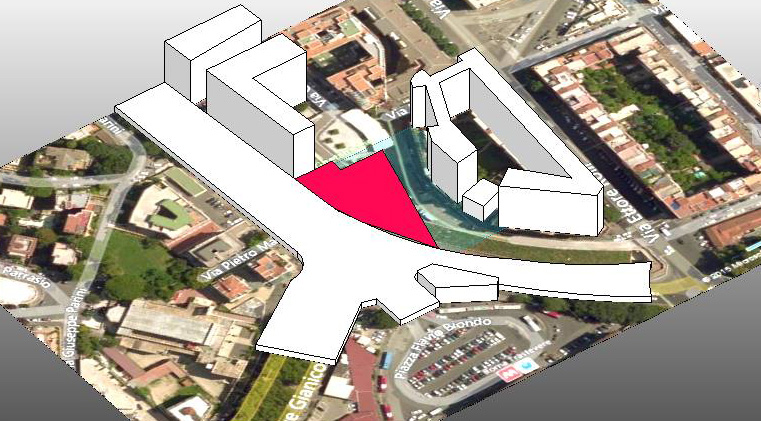

Analyzing the area with the "Solar Radiation" command, always making the appropriate changes with the colors, properties, as we did for the Marconi area studied before, we can see the different radiations during the four seasons of the year.
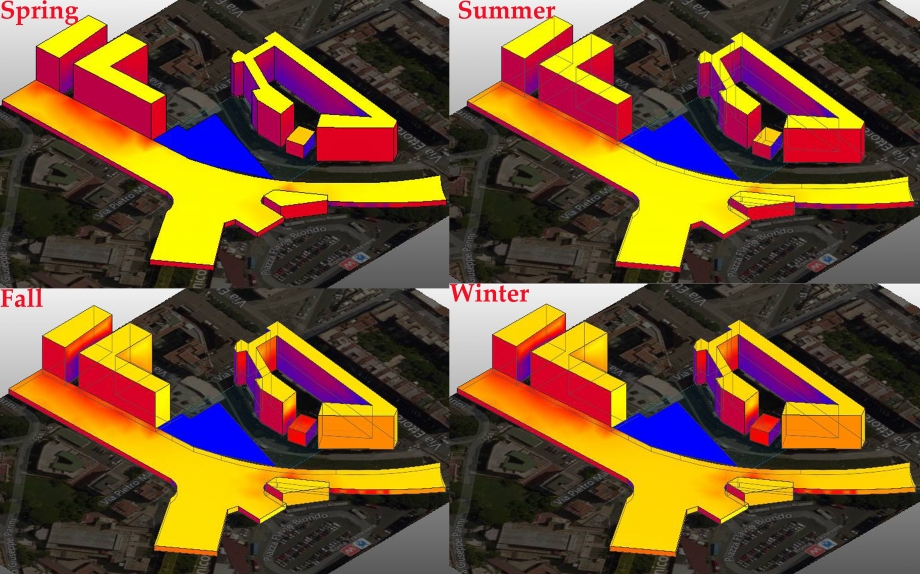
![]() We can notice that the radiation of the area is optimal during spring and summer when the sun is more hot and the sun light goes directly on some faces of the edifices. But, knowing that in the project area, that now is empty will be incorporated project buildings, we can deduce that the height of the other buildings and the large drop, will probably make shadows on our edifices. Having the possibility of understand how the shadows will behave, and the solar radiation too, we will try to improve the layout of the buildings to create a good comfort and radiation.
We can notice that the radiation of the area is optimal during spring and summer when the sun is more hot and the sun light goes directly on some faces of the edifices. But, knowing that in the project area, that now is empty will be incorporated project buildings, we can deduce that the height of the other buildings and the large drop, will probably make shadows on our edifices. Having the possibility of understand how the shadows will behave, and the solar radiation too, we will try to improve the layout of the buildings to create a good comfort and radiation.
We will show you how the shadows are on the date of today, 27 of April 2015, on different time that are 10am and 5pm.