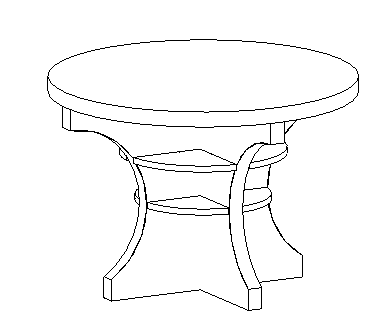Parametric Table - Schedule
In this delivery we were asked to do a schedule of the parametric object used for the second one. The object I used is the cardboard made table shown in the headline image.
In order to do a schedule I had to change the parameters of every family that composed my old mother family. In the old families I had non-shared parameters, and in order to do a schedule I need shared-parameters. To do so I opened my old families and used the command PARAMETER PROPRIETIES this allowed me to create a SHARED PARAMETER sheet (f.1). The cool thing about this parameters is that they aren't just for one object but you can use it for every family you insert in your mother family. I created 2 shared parameters one is called "altezza" and the others "raggio"(f.2). This two parameters I think are enough to rapresent every object in my family. The main components of my table are cylinder so I think is right to use a ray and a height to parametrize them.
 f.1
f.1 f.2
f.2
Once I reasigned the shared parameters to every component of my table all is left to do is to reload every component in the mother family. I don't have to compone all over again the design I can just double click on the sub-family in the left side menu and use the command LOAD FAMILY, this way I substitute the old one with the new one.
Now I have to create a new project and load in it my table. To do so I used the commands NEW PROJECT, METRIC. (f.3) I renamed the project Schedule_Tavolo. To load the family in the project I had to open the mother family and used the command LOAD INTO PROJECT, a window will pop up and ask me in which project I want to load my mother-family. Now I have my mother family in my new projcet. (f.4)
 f.3
f.3
 f.4
f.4
Now it's time to make a schedule. The first thing to do is to reload the components of my table just to make sure that the shared parameters were all inserted in the project. Then i have to click on the command SCHEDULE.
A window wil open and ask me the type of schedule I want, I have to choose GENERIC MODEL. (f.5) Then I have to choose which proprierties I want to show up in my table. In this case I chose: Family, Family and Type, Altezza, Raggio. (f.6). Then I can pick the way I want my table to be ordered with the menu SORTING GROUPING. (f.7)
 f.5
f.5
 f.6
f.6
 f.7
f.7
I have just to press ok and my schedule is done. (f.8)

You can change the name of the schedule just by clicking beside VIEW NAME on the left side bar of the proprierties.
I wanted to insert the shared-parameter of the material, but I had problem once I imported it in the project, the material disappeared and the parameters won't show up.