HOW MANY, HOW MUCH - scheduling OTEKA
Buildings (=components) = Data
In parametric desing every single element it's a data collector. I don't draw, I model. I don't simulate reality, I see it in different view.
In this post I want to collect data from the OTEKA project. First of all I Load OTEKA family in a new project (with a floor, since it's a Metric model floor based, you see...reality, nothing flies). I have five OTEKA on the floor, with different dimensions (instance parameters of the family).
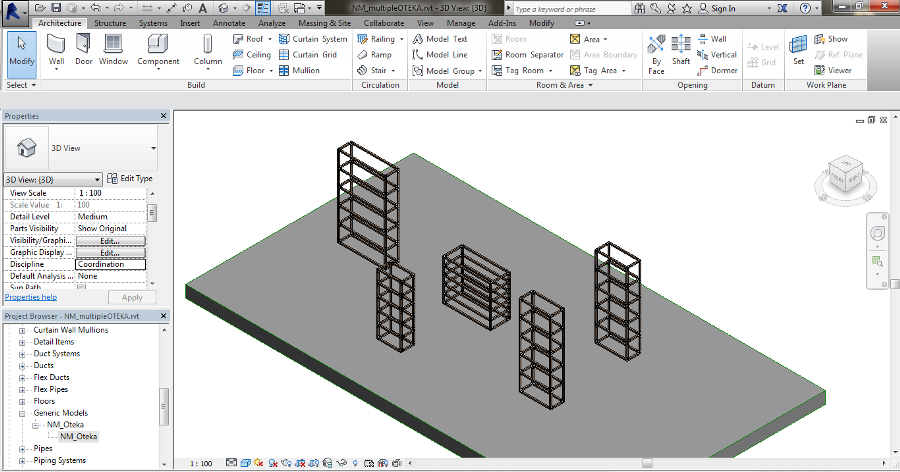
I need to make the order for the purchase of the furnitures and I want to do that with only one phone call to my supplier. I just need to provide him a list of components.
To prepare the list, or better the Schedule and I need Shared Parameters to do that.
In the family OTEKA I change the Family Parameters in Shared Parameters (Family Type> choose the parameter > Edit > change in Shared Parameter). I create a Shared Parameter File, a text file with all the information the project needs to share data. Inside it, there is a Parameter Group called "Dimensions" that contains "S_side1", "S_side2", "S_shelf_height" (S is for Shared). Remember to re-load the family in the project.
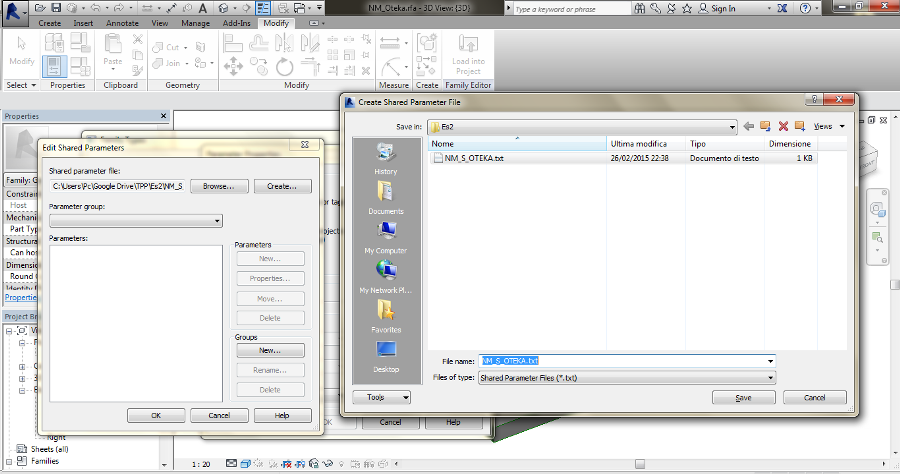
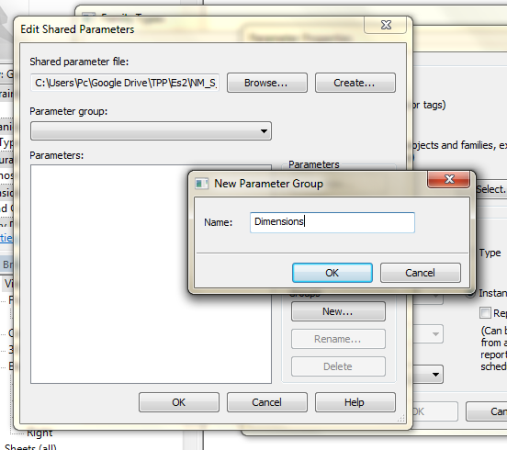
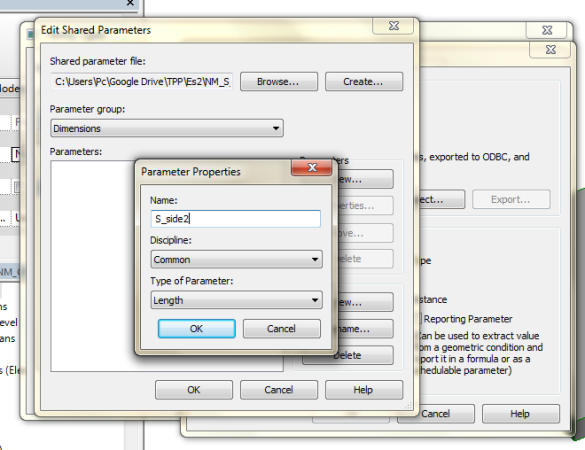
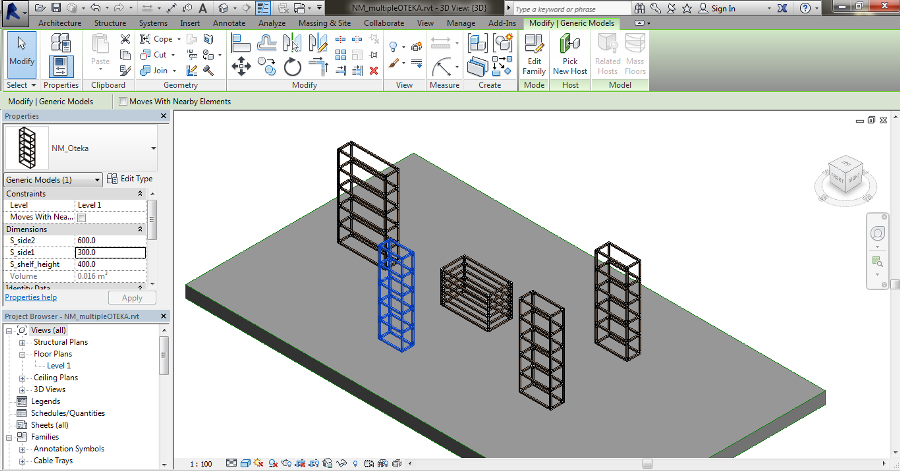
Now, it's time to share components' entity and properties.
First of all I need to check the nested families of OTEKA are "Shared". Inside the Family Category panel I flag the "Shared" cell. By this way, families and types become shared data. (check also the Family Category to make order in your project, I choose Furniture category).
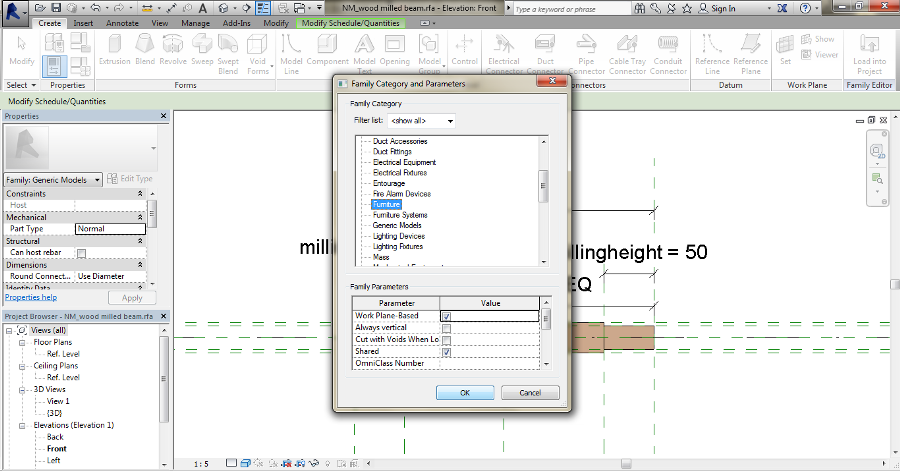
Now, I want also some parameters of the families become Shared ones. Like before I have to change the parameters, but inside my previous sharing file I add a new Group "components". The group contains the wooden beam's length for example.
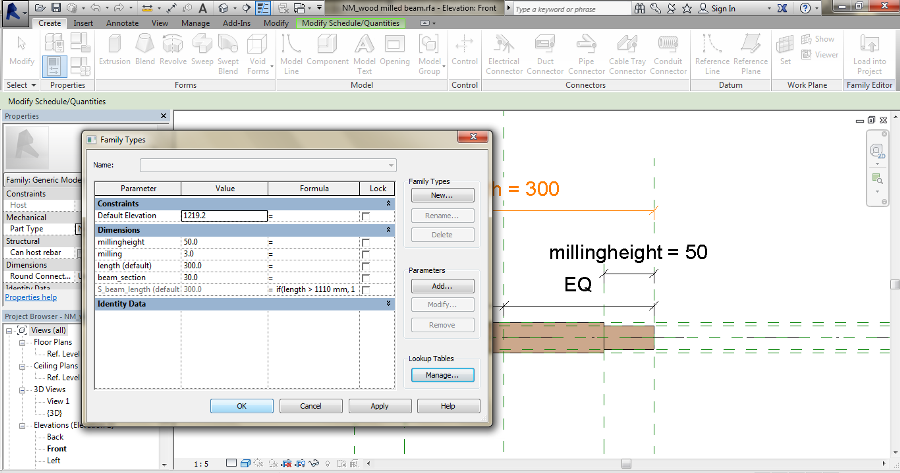
And now an example for Cost scheduling. Imagine you want to now the Total Cost of all the joints are present in the project. But joints, in this case are different types, so I need to generate a Type Parameter about cost. In the Family Types panel I add a shared (type) parameter "SjointCOST". The value changes according to every joint type. After that, I make the "Cost" parameter in "Identity Data" equal to "SjointCOST".
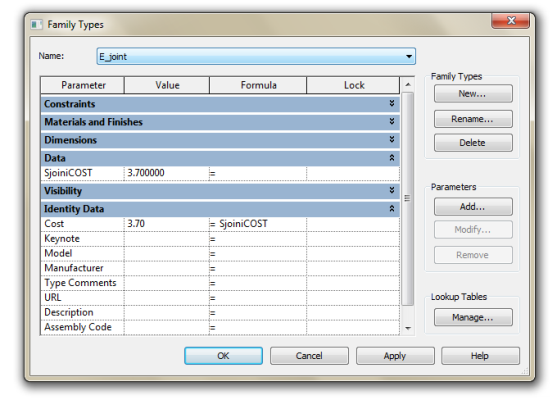
Notice: "Identity data" are type parameters so you can equal only type parameters!
Schedule creation
In "View" panel there is the Schedule tab. View, interesting. The schedule it's another way to SEE the project. Data are part of the components, sometimes an easier way to manage elements and informations that can really change the project. For example, if you modify a dimension in the schedule, it will change for "real" also in the project.
1- Choose the Category for the Schedule, the same choosen for the families.
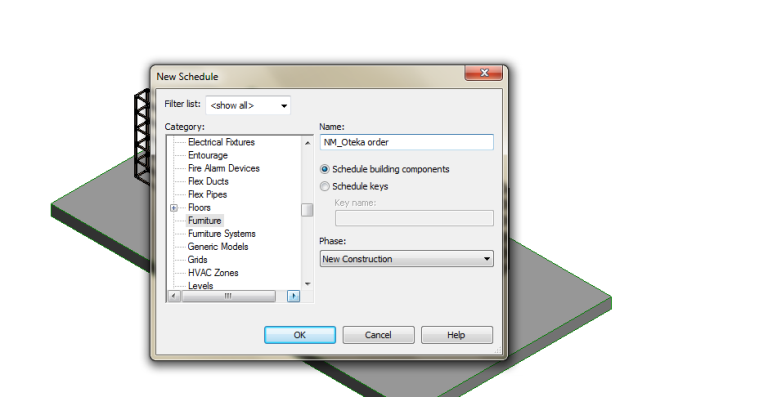
2- Select the Fields. "Family and Type" shows all the components. "Count" calculates the the quantities. "Cost" insert the price of the elements, when available in the family/material properties. You can also Add Parameters (from the shared ones).
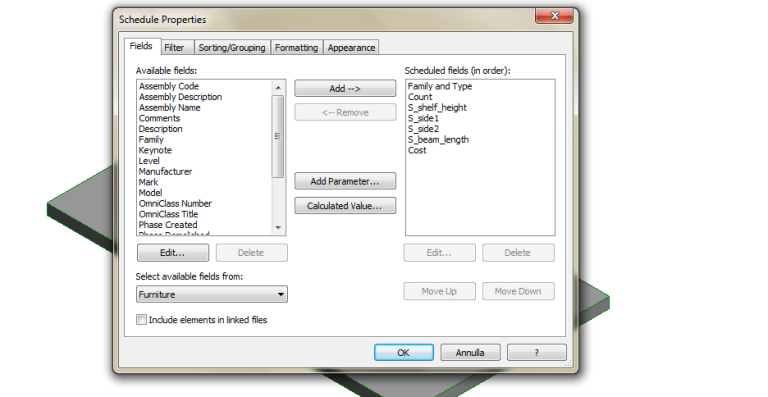
3- Insert a "Calculated Value". For example to know the Total Cost of elements. In Formula you can add a parameter.
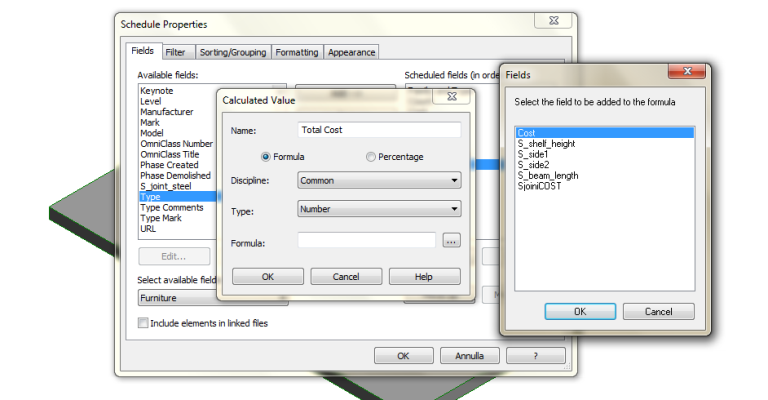
4- Sort the field to order and group them. Flag "Gran Totals" to calculate total quantities. Unflag "Itemize every instance" to group equal components.
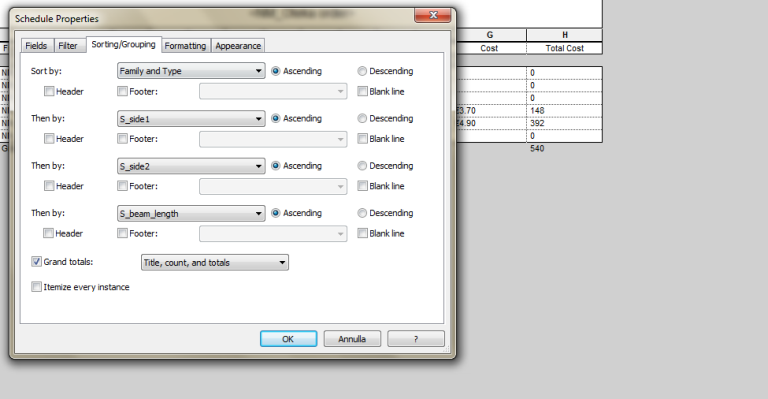
5- Format the fields to change names, to change scale units, to add symbols. For "Total Cost" flag "Calculate Totals".
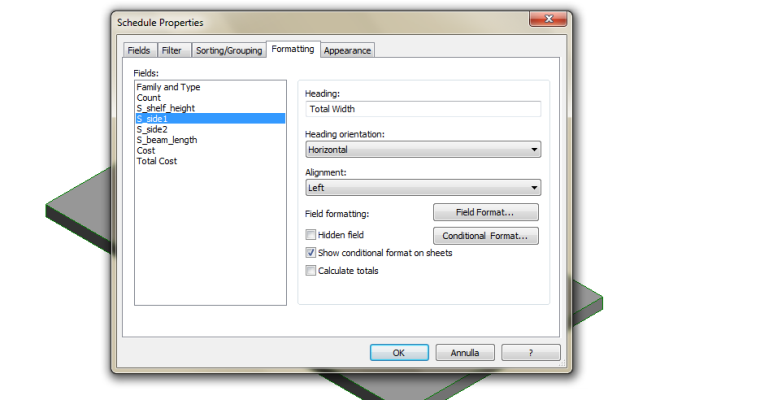
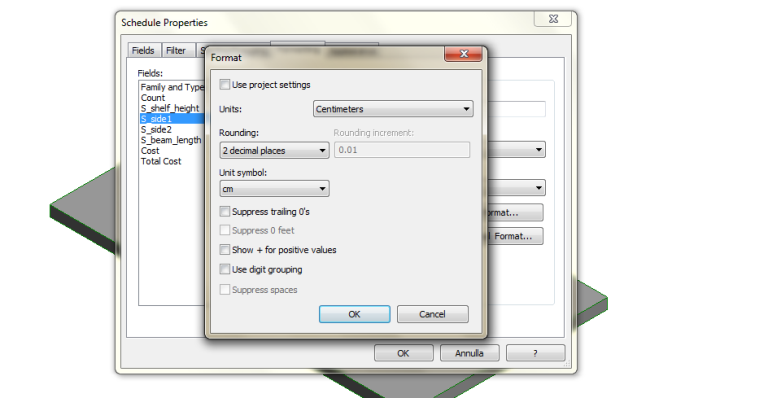
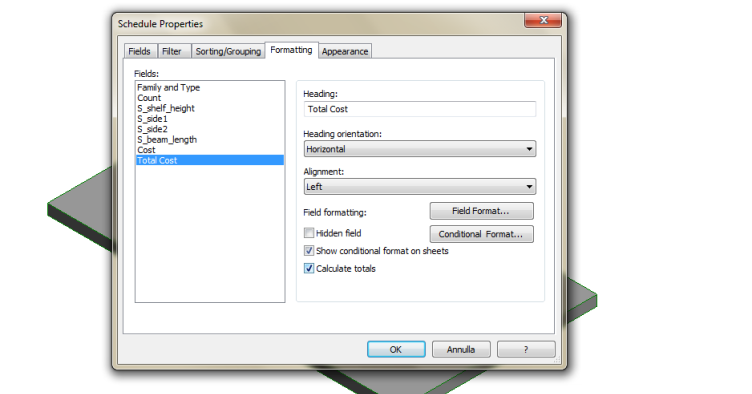
The schedule is ready.
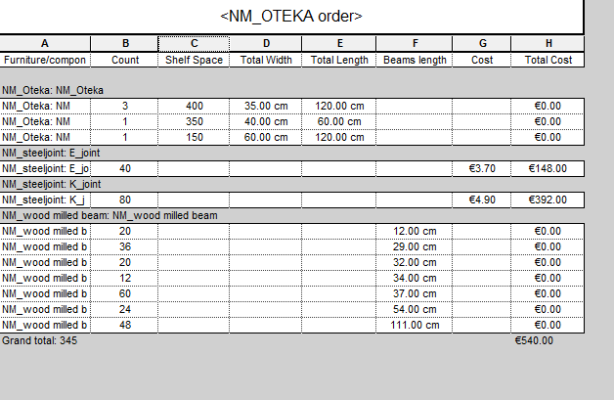
This is the easy list I can use for my phone order. If you want to do that for me, see the excel attachment exported from the schedule.



