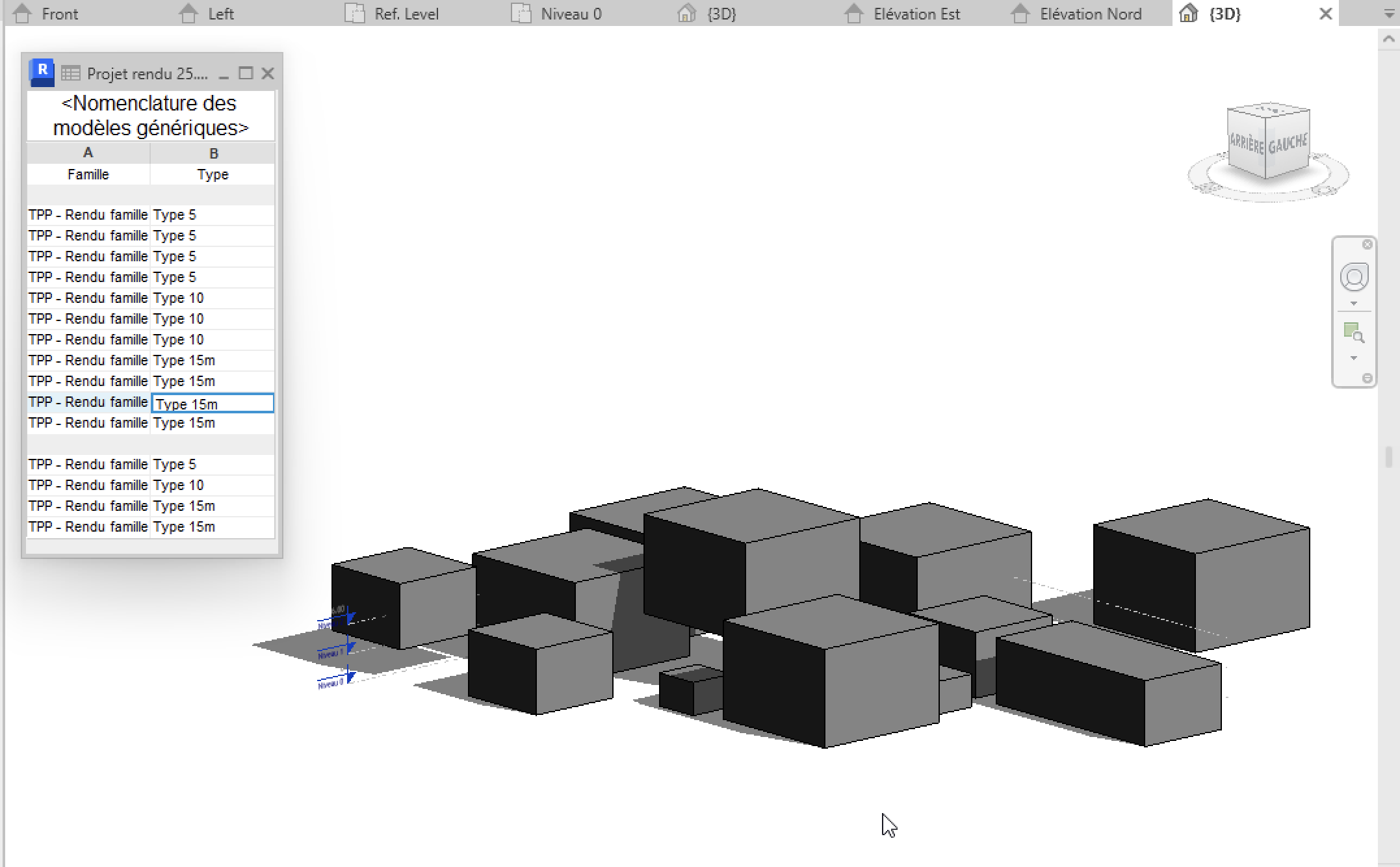Prima Consegna_Musielinski
1.Nouveau ->créer une famille -> English -> metric generic model
2. Créer 2 plans de référence un vertical et un horizontal ->reference plane
3.Annoter -> alignée afin d’avoir les côtes
4.Enregistrer la famille : « TPP - rendufamille »
5.Type de familles -> ajouter nouveau paramètre « longueur » puis « largeur »
6.Cliquer sur la côte et définir le libellé « longueur » et « largeur »
7.Créer une extrusion -> tracer un rectangle
8.Aller dans aligner -> cliquer sur la ligne de référence puis sur celle du solide
9.Dans vue de face ajouter un plan de référence -> annoter, aligner
10.Aligner ligne de référence avec le solide
11.Type de famille -> ajouter nouveau paramètre -> hauteur
12.Cliquer sur la côte -> définir le libellé hauteur
13.Dans type de famille -> créer 3 nouveaux types différents -> longueur 5/10/15m
14.Aller dans fichier ->créer ->projet->gabarit architectural
15.Charger la famille dans le projet
16.Placer des solides dans le projet
17.Dans type de famille-> formule ->hauteur-> « =largeur*2/3 »
18.Charger dans le projet
19.Placer différents types de famille
20. Aller dans arborescence -> famille -> modèles génériques -> faire glisser dans le projet
21.Aller dans élévation -> changer le niveau de certains blocs
22.Aller dans famille -> type de famille -> modifier l’occurence pour la hauteur la longueur et la largeur
23. Fichier -> enregistrer sous -> famille -> »rendufamille occurence »
24.Charger dans le projet -> ajouter différents types avec occurence
25.Changer dimensions des types avec occurence directement dans le projet
26.Aller dans vue -> nomenclature/quantités->modèle générique ->ajouter famille puis type
27.Tri et regroupement -> modifier -> ajouter famille et type puis sélectionner ligne vierge entre les deux
28.Activer ombres
1. New -> create a family -> English -> metric generic model
2. Create two reference planes, one vertical and one horizontal -> reference plane
3. Annotate -> aligned to have dimensions
4. Save the family: "TPP - family render"
5. Family types -> add new parameter "length" and then "width"
6. Click on the dimension and define the labels "length" and "width"
7. Create an extrusion -> draw a rectangle
8. Go to align -> click on the reference line and then on the solid
9. In the front view, add a reference plane -> annotate, align
10. Align the reference line with the solid
11. Family type -> add new parameter -> height
12. Click on the dimension -> define the label height
13. In family type -> create 3 new different types -> length 5/10/15m
14. Go to file -> create -> project -> architectural template
15. Load the family into the project
16. Place solids in the project
17. In family type -> formula -> height -> "=width*2/3"
18. Load into the project
19. Place different family types
20. Go to the project browser -> family -> generic models -> drag into the project
21. Go to elevation -> change the level of some blocks
22. Go to family -> family type -> modify the occurrence for height, length, and width
23. File -> save as -> family -> "family render occurrence"
24. Load into the project -> add different types with occurrences
25. Change the dimensions of the types with occurrences directly in the project
26. Go to view -> schedules/quantities -> generic model -> add family and then type
27. Sorting and grouping -> modify -> add family and type, then select a blank line between them
28. Enable shadows