Consegna 2
1. Create New Family > Generic Model

2. Create > Draw 2 perpendicular lines using "Reference Plain". Modify > Aligned Dimension > Put dimensions between two lines that we created

3. Create > Extrusion > Choose rectangular shape and draw random rectangular

4. Click "AL" > Choose reference plane > Choose the side of the rectangular to align it. Repeat with all the sides and also with the front view.

5. Click "Properties" > Create New Properties > Shared Parameter > Select > Select "height", "length", "width" and "text". If you don't have them create new ones by clicking "New", the types should be "length" for each and for "text" should be "text" type. All of them should be "Instance" parameters.

6. Choose dimension > Modify > Label > Choose corresponding parameter.

7. Save family > Create New Project > Metric System

8. Insert > Load Family > Choose the family that we just created > Place objects the way you like

9. View > Schedules > Schedules/Quantities

10. Choose parameters that we chose before and "Comments" > Place them to the right area using green arrow.

11. Click "OK"

12. Click combination of the buttons "VG" > Add > Edit/New > Create New > Write the name of the color > Choose "Generic Models" in the middle area > On the right area choose "Comments", "equals", and write color > Click "Apply" > "OK"

13. Add all colors > Click on the Patterns > Choose for "Pattern" "solid" and for "Color" the color that you like

14. After everything is finished click "OK"

15. Now you can change comments for every object with the colors you would like to have.

16. Experiment with colors and sizes

17. Voilà




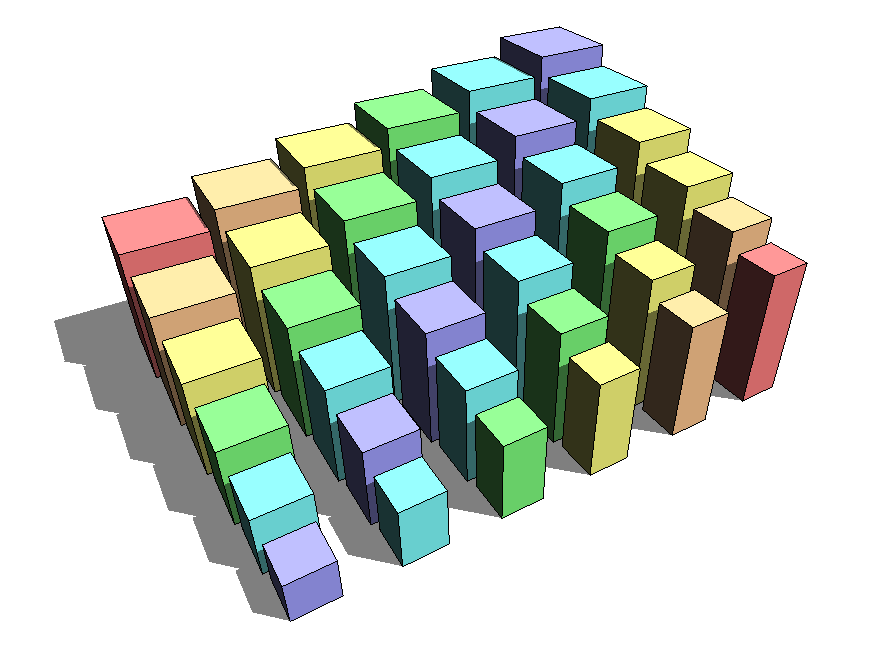
Commenti
StefanoConverso
Lun, 16/12/2024 - 09:43
Collegamento permanente
It works!
Dear Anastasiia,
good start! Very balanced composition of type-based shapes and color, not linear.
It is delicate and not automatic. Brava!
Looking forward to the nexts!
SC