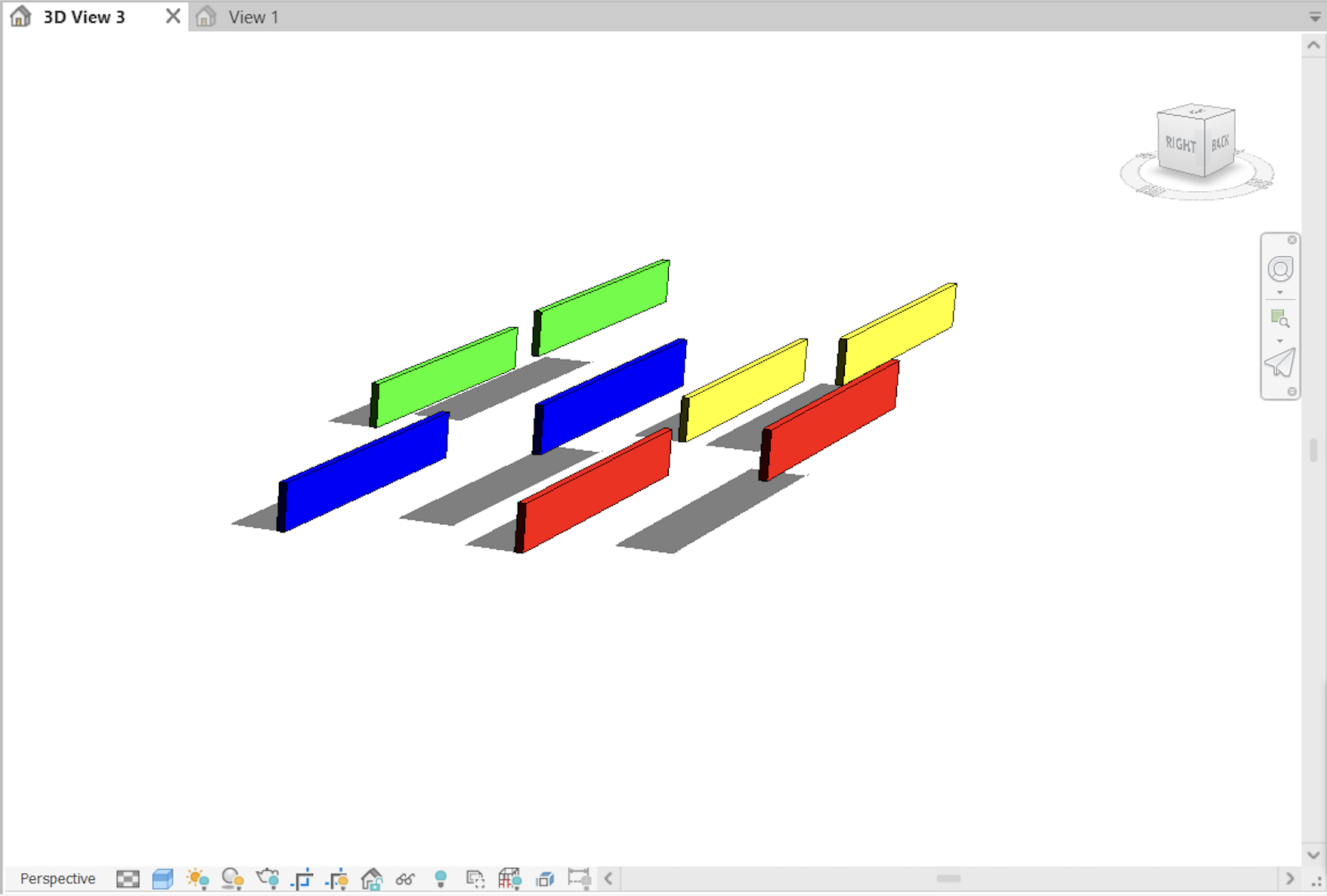Seconda Consegna
- Begin by starting a new project file for a family with a generic, metric template.
- Access the family type settings and introduce a new parameter, linking it with shared parameters by selecting the pre-prepared shared parameter file.
- Adjust the properties of the family type by focusing on the parameters H, L, and l, switching their type to instance-specific.
- Sketch out two guiding reference planes, one positioned horizontally and the other vertically. Ensure proper alignment for subsequent steps.
- Draw a basic rectangular shape using the extrusion tool, then align its edges precisely with the reference planes.
- In an elevation view, add an additional reference line and align it appropriately.
- Ensure alignment consistency throughout the model.
- Assign labels for the parameters H, L, and l, and use the display options for better visualization.
- Initiate a new construction project to incorporate the prepared family.
- Load the family into the project, adding it as a component to the generic model tree structure.
- Place the family within the project and access a camera view for better inspection.
- Create a schedule to include key parameters like S_length, S_width, and S_height, ensuring to validate them.
- Add another parameter named "S_name," ensuring it is a shared text parameter, and load it into the project for reference.
- Update the schedule to incorporate S_name alongside other existing length and dimension parameters.
- Modify the parameter S_name in the family type settings and reload the family to the project.
- Access the schedule settings to apply sorting and grouping, organizing by S_name, and adding a blank line with unitemized instances. Incorporate a comment field to enhance the data.
- Adjust the visual display through visibility and graphic overrides, setting filters that highlight certain parameters, such as comments that match "yellow," "red," „blue,“ “green,“ with a solid fill pattern for clear visibility.
Dates:
Mercoledì, 13 Novembre, 2024 - 15:41