 Baclig_Vassallo
Dom, 22/03/2015 - 18:03
Baclig_Vassallo
Dom, 22/03/2015 - 18:03

Vedremo insieme come utilizzare il programma di modellazione Autodesk Vasari. Per fare questo indicheremo passo passo le operazioni da compiere per creare il nostro modello e per stabilire l'ombreggiamento e il soleggiamento delle diverse parti dell'edificio, in qualunque periodo dell'anno e a qualunque ora della giornata.
Cominciamo avviando il programma dal menu start di windows o dall'icona sul desktop. Una volta aperto ci comprarià la schermta di avvio di Vasari (fig.1) e qui dovremo cliccare su New Metric.
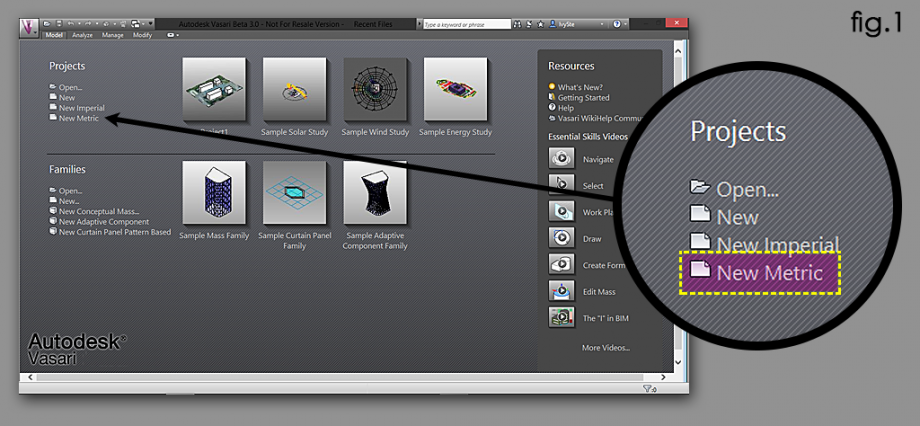
Ora si aprirà la finestra di lavoro. Prima di iniziare a modellare il nostro edificio, inseriamo la località esatta in cui l'edificio è posizionato. Per fare ciò clicchiamo sulla voce Analyze (fig.2a) che è presente nella barra menu posta in alto. Dopo aver cliccato su Analyze compariranno nuove voci nel menu e di queste clicchiamo su Location (fig.2b). Successivamente si aprirà una finestra (fig.2c).
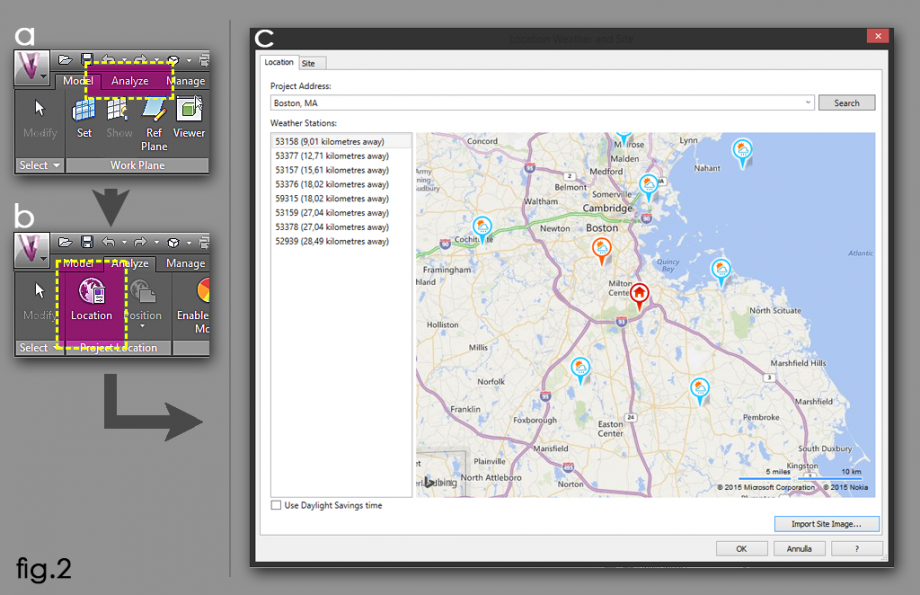
In questa finestra, appena aperta, dovremo indicare la posizione esatta dell'edificio; lo faremo immettendo l'indirizzo nel campo Project Address (fig.3a) e premendo il pulsante Search (fig.3b). A questo punto nella finestra appare la cartina della zona indicata in una scala molto grande e in un formato "grafico"; cliccando sul pulsante Import Site Image (fig.3c) si aprirà una nuova finestra in cui la zona scelta è resa in una scala più piccola e soprattutto è realizzata con delle foto satellitari e quindi mostra l'area come appare nella realtà. Clicchiamo ora su Import (fig.3d) per inserire l'immagine nell'area di lavoro.
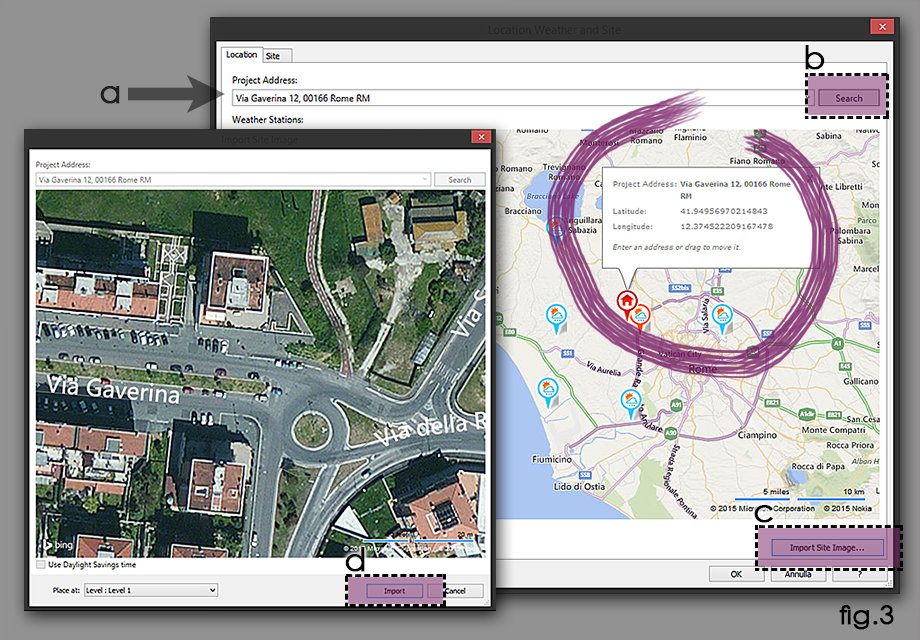
Ora l'immagine della zona sarà la base su cui lavorare. Prima di procedere però cambiamo il tipo di vista da prospettica ad assonometrica per facilitare il disegno e la modellazione. Per fare ciò andiamo nel menu Project Browser (di solito è presente nella parte destra della finestra, se non fosse aperto basta cliccare sulla voce Manage nella barra menu in alto e cliccare poi su User Interface; adesso bisogna spuntare la voce Project Browser) e clicchiamo due volte col tasto sinistro del mouse sulla voce 3D View: (3D) (fig.4a)

Fatto questo adesso passiamo al disegno del modello vero e proprio. Cambiamo la visuale e mettiamoci con la vista dall'alto, quindi clicchiamo sulla zona alta del piccolo cubetto (fig.5c) posto in alto a destra dell'area di lavoro. In questo modo la camera si posizionerà perfettamente perpendicolare al terreno. Ora disegnamo i bordi dell'edificio in pianta. Clicchiamo su Model e poi su Create Mass (fig.5a). Tra le voci del menu clicchiamo su Line (fig.5b) che sarà lo strumento con il quale disegneremo i bordi.
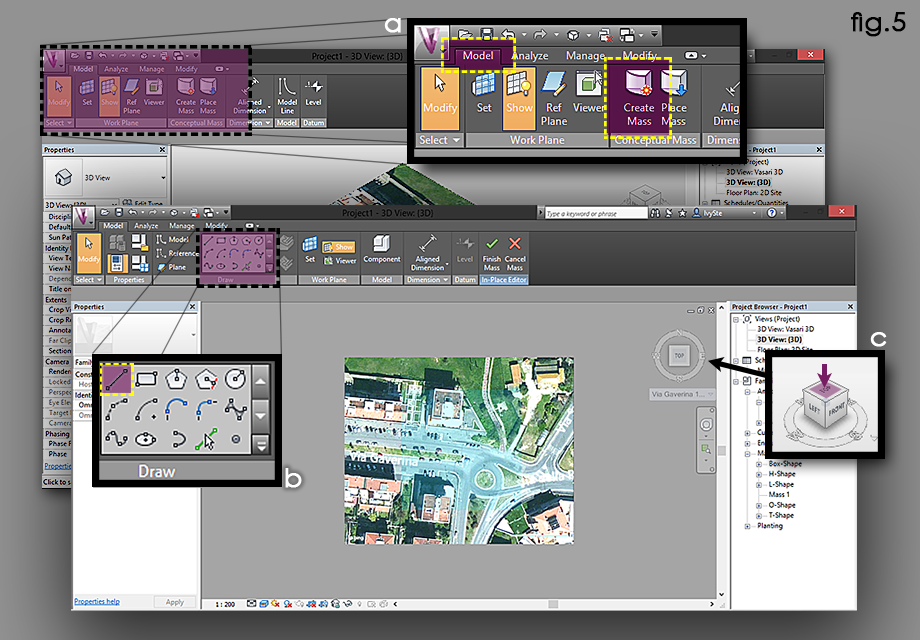
Clichiamo con il tasto sinistro del mouse sul primo angolo dell'edificio e portiamo la linea fino al secondo, ricliccando con il tasto sinistro del mouse (fig.6a). Procediamo cosi per tutti i lati fino a chiudere la figura cliccando sul primo angolo (fig.6b). A questo punto avremo creato una figura chiusa piana che ricalca perfettamente la sagoma dell'edificio in pianta (fig.6c).
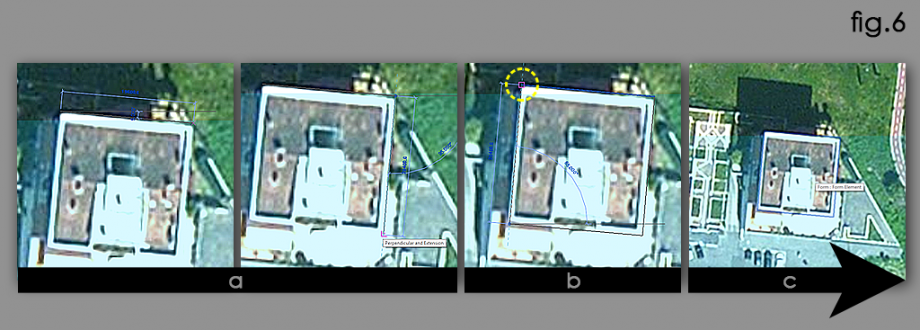
Clicchiamo su Create Form e poi su Solid Form (fig.7a). In questo modo avremo creato il nostro modello.
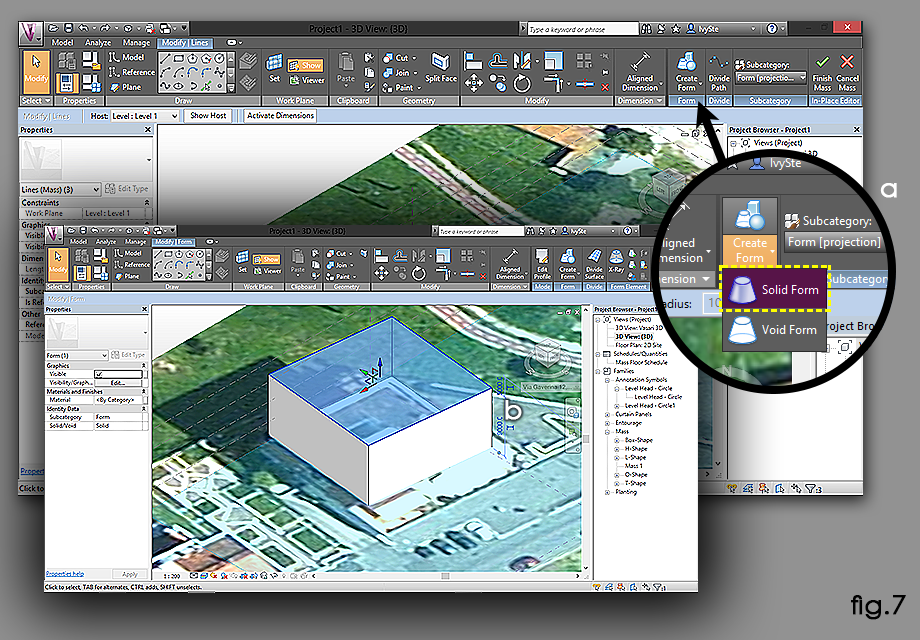
Per stabilire l'altezza del modello cliccare sul numero che appare messo in verticale affianco al solido (fig.8a). Si aprirà una casella di testo al cui interno va inserita l'altezza desiderata.
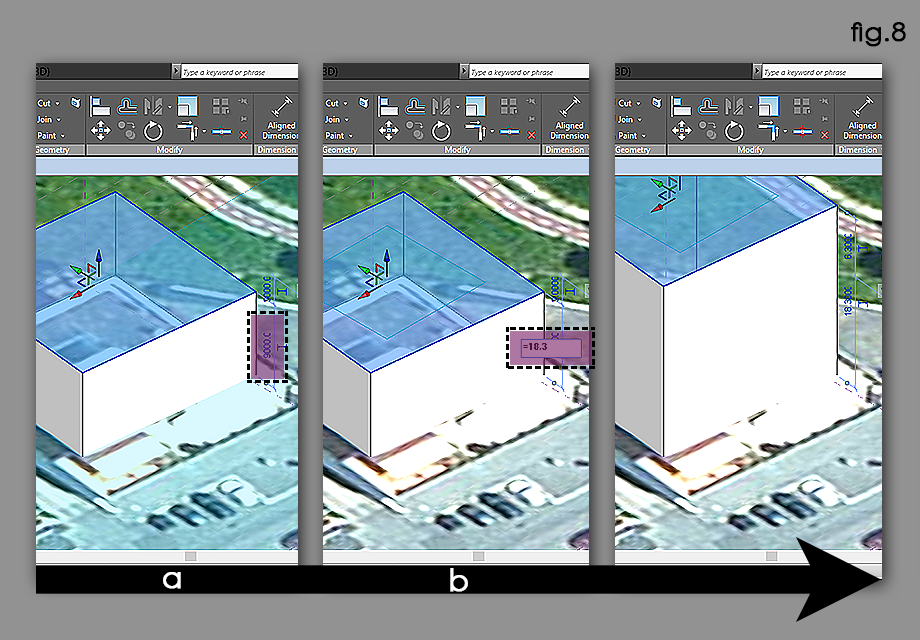
A questo punto non resta che realizzare gli altri edifici per capire come questi interferiscono nel soleggiamento del nostro palazzo. Per fare ciò seguiamo tutti i punti descritti in precedenza ottenendo ...
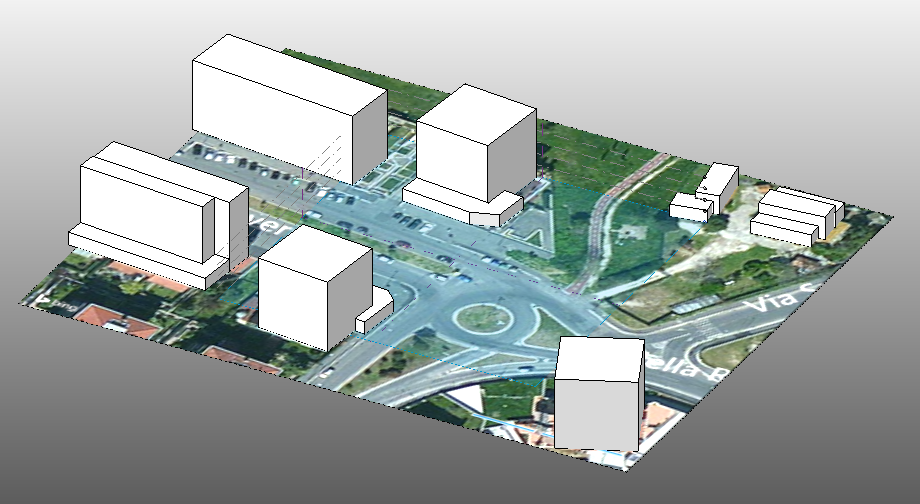
Ora attivando il comando Sun Path (fig.9) potremo impostare l'ora e la data che ci interessa analizzare. Nel nostro caso prenderemo in esame le date del 21/03/2015 alle ore 15:55 e del (...). Questi sono i momenti in cui abbiamo scattato delle foto all'edificio e che utilizzeremo per confrontare il risultato ottenuto con Vasari.
Per cambiare l'ora e la data basta cliccare sopra a quelle già inserite di default dal programma e digitare quelle volute (fig.10).
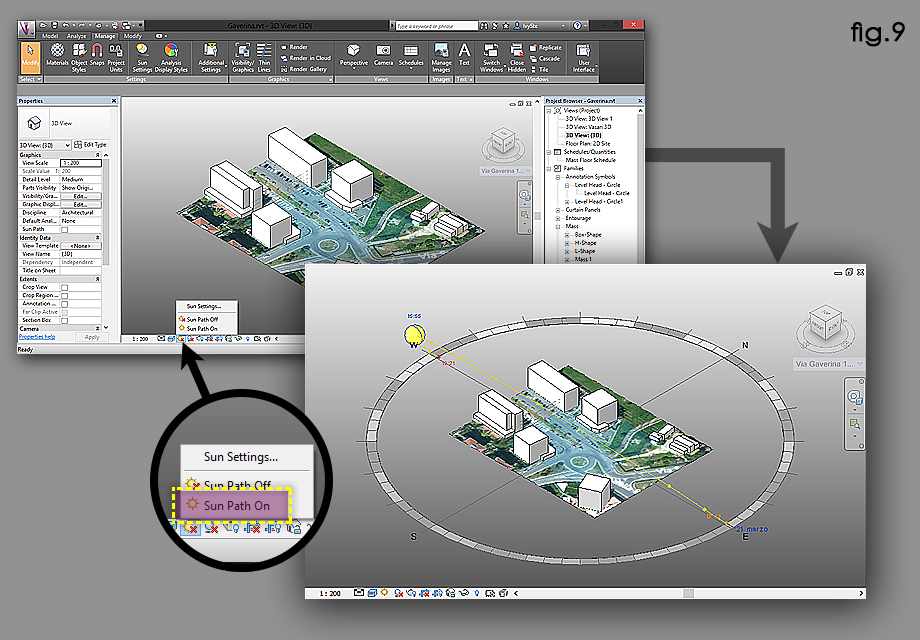
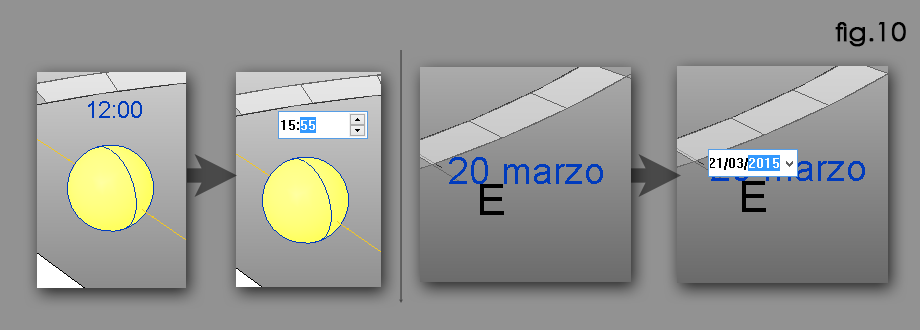
Adesso attiviamo le ombre premendo sul tasto Shadows (fig.11).

Confronto render/foto
21 marzo alle 15:55

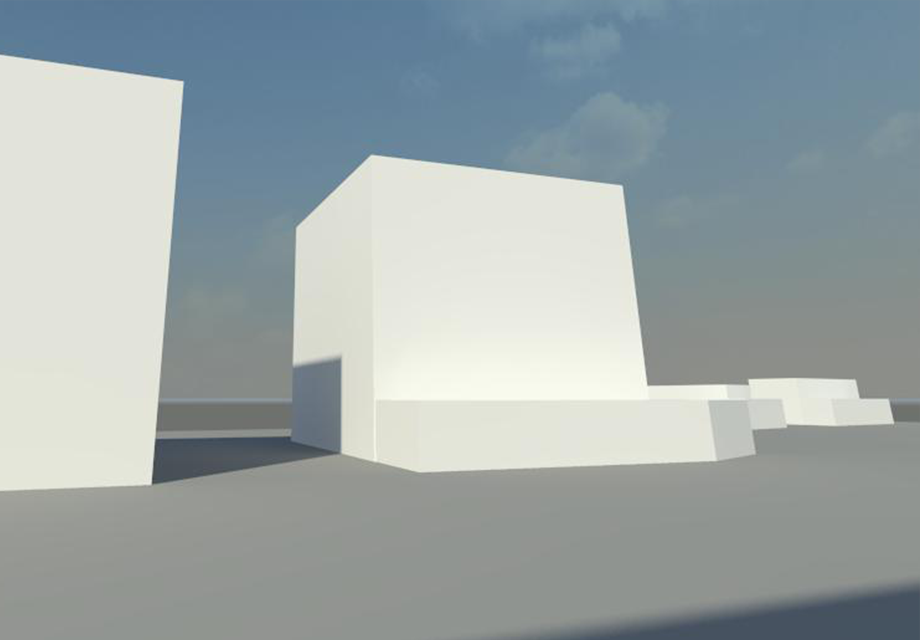
23 marzo alle 10,40

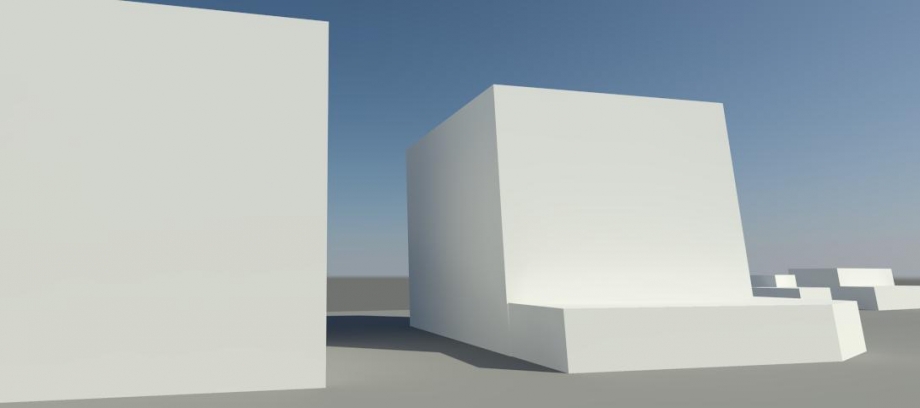
ANALISI EDIFICIO Via Gaverina
SOLSTIZIO ESTATE 21 giugno
L’edificio preso in analisi presenta il prospetto principale esposto a sud. Utilizzando il comando Sun Path, abbiamo impostato le date del solstizio d’estate e d’inverno ad orari per noi significativi per poter capire l’esposizione dell’edificio ai raggi solari, inolte per poter capire il comfort termico.
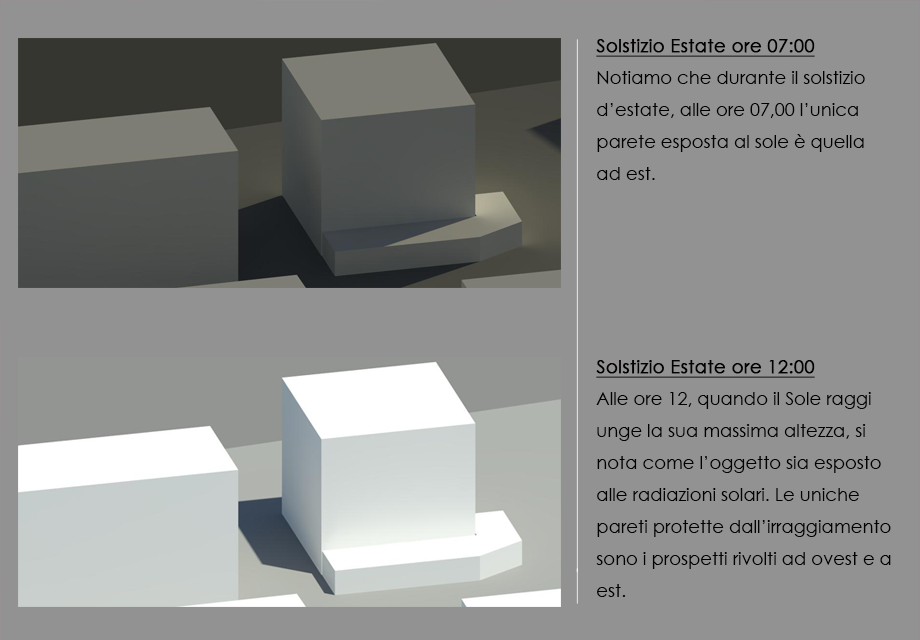

L'analisi effettuata in questo periodo dell'anno, ci fa intuire che senza un’adeguata protezione dai raggi solari gli appartamenti disposti sui lati colpiti dall'irraggiamento, nelle ore più calde, predispongono un consumo maggiore di dispositivi di raffrescamento, in quanto i palazzi attigui non proiettano sufficiente ombra per poter usufruirne la protezione dall'irraggiamento.
SOLSTIZIO INVERNO 22 dicembre
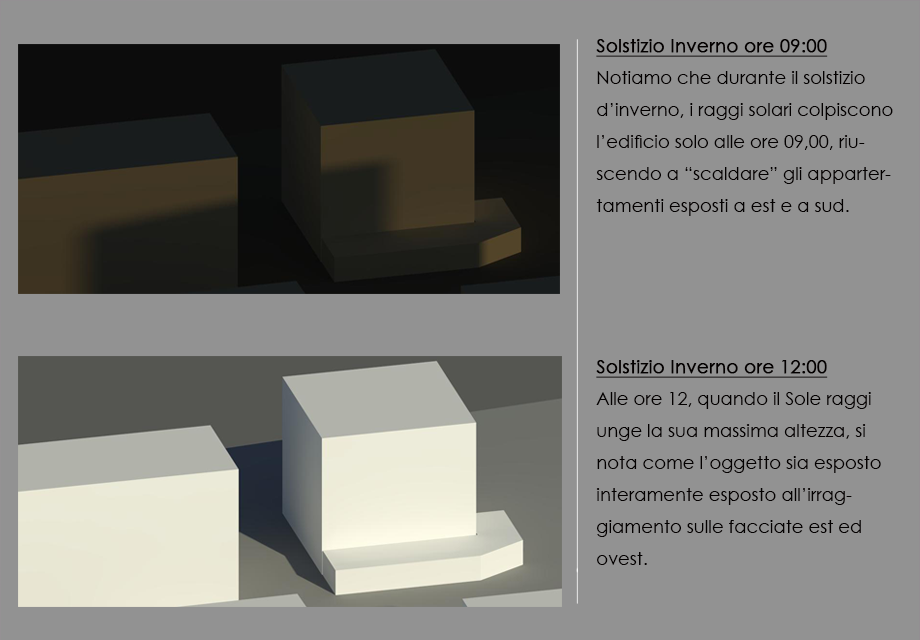

Effettuando questa seconda analisi, impostando il giorno del solstizio d'inverno, abbiamo intuito che l'oggetto analizzato, rimanga in ombra per la maggior parte della giornata, le uniche facciate che vengono esposte, quando il Sole raggiunge la sua massima altezza sono le facciate esposte a est e sud. Questa poca esposizione ai raggi solari, in questo periodo dell'anno, determina un consumo maggiore di impianti di riscalmento.
In conclusione deduciamo che la palazzina non sia provvisto di comfort termico, nonchè d'estate la palazzina è quasi interamente esposta all'irraggiamento e durante il periodo invernale è coperta per la maggior parte da ombre generate dalle palazzine adiacenti.
Dom, 22/03/2015 - 21:09 Farruggia_Giannini
Dom, 22/03/2015 - 18:57
Farruggia_Giannini
Dom, 22/03/2015 - 18:57
1) Quando si avvia il programma e si vuole iniziare un nuovo file, bisogna cliccare su New Metric (per lavorare con il sistema metrico decimale).
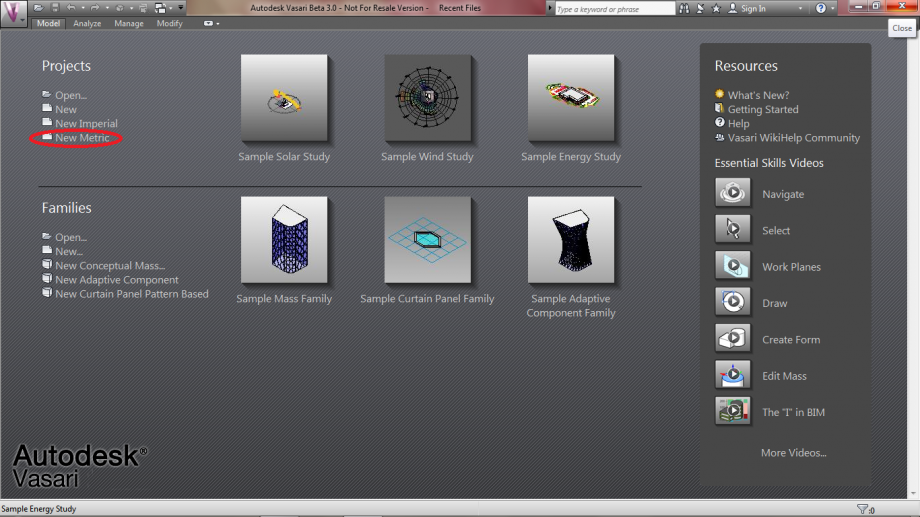
2) Prima di iniziare a modellare il proprio edificio, è bene impostare l'unità di misura opportuna; quindi selezionare dal menù "Manage" l'opzione "Unit" e scegliere "Metric" per lavorare in metri.
3) Per localizzare il sito di studio, selezionare dal menù Analyze, il comando "Location".

4) Inserire nella tabella la posizione geografica del luogo d'interesse e spuntare l'opzione "Use Daylight Savings time"; sulla stessa schermata selezionare la stazione metereologica più vicina all'area di studio.
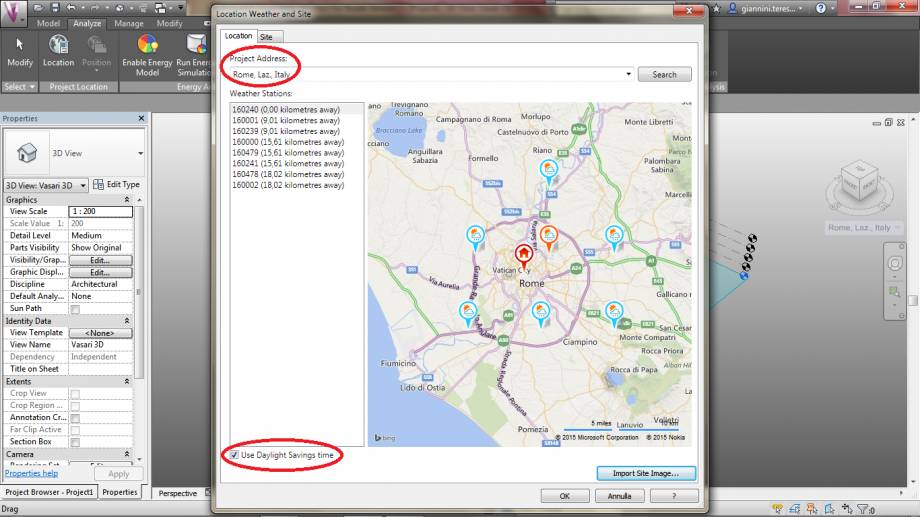
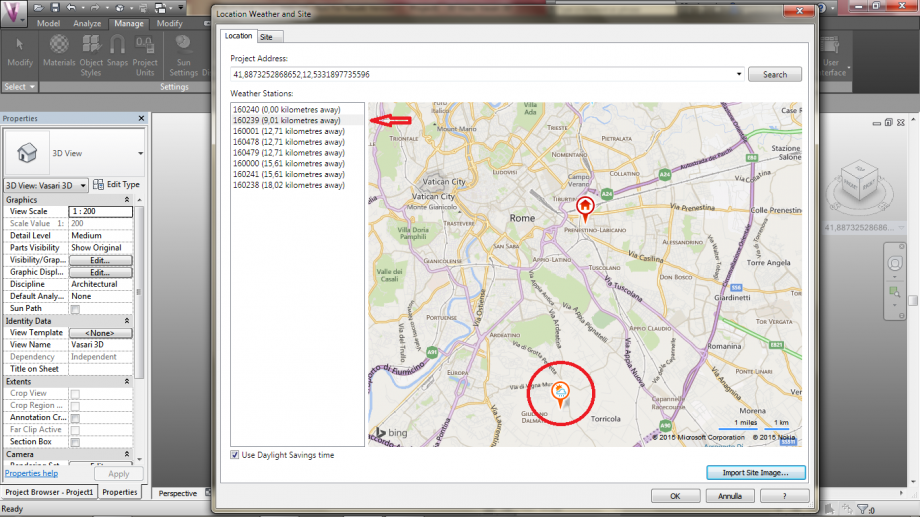
5) Cliccare su "Import Site Imagine" per visualizzare l'immagine satellitare del sito; per importare effettivamente l'immagine nello spazio di lavoro, cliccare, nella finestra che si è aperta, su "Import" e selezionare "Livello 1".


6) Per cominciare a disegnare gli edifici dell'area, impostare la visualizzazione su TOP (questa modalità è adatta al disegno della pianta); dal menù "Model" selezionare il comando "Create Mass" e utilizzare la forma rettangolare per disegnare le piante degli edifici (le dimensioni possono essere modificate con il mouse, oppure possono essere inserite manualmente cliccando sulla quota).
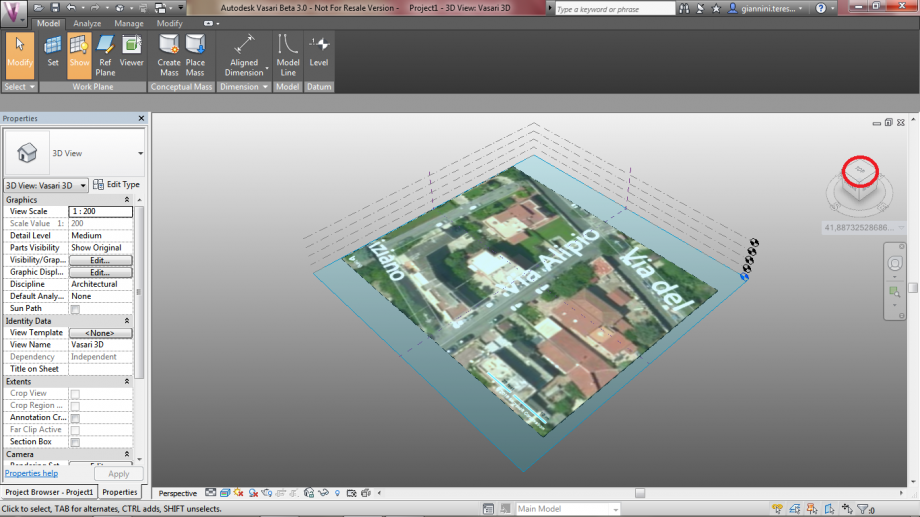

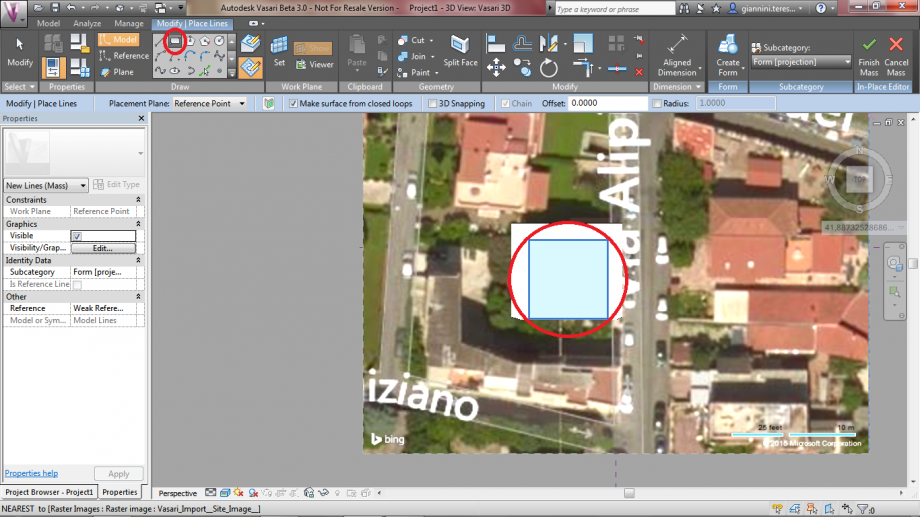
7) Per estrudere l'edificio è sufficiente cliccare su "Create Form" e su "Solid Form", specificando nelle quote l'altezza del solido ottenuto.
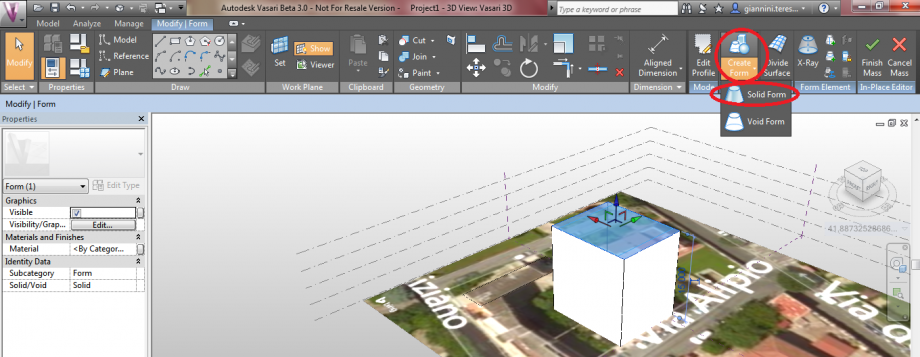
8) Per visualizzare le ombre, cliccare in basso a sinistra sull' icon "Sun Path", metterlo in modalità ON e impostare giorno ed ora di cui si vuole studiare il soleggiamento, direttamente sul percorso solare che appare sulla schermata. Assicurarsi che l'icona delle ombre, accanto a quella del sun path, sia attiva.
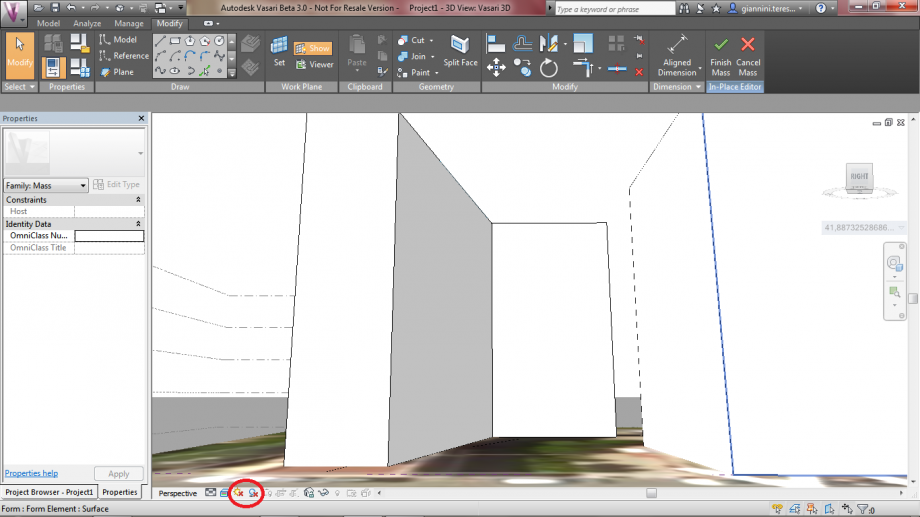
Dom, 22/03/2015 - 20:48
 borgia_cannata
Dom, 22/03/2015 - 20:08
borgia_cannata
Dom, 22/03/2015 - 20:08
INTRODUZIONE
Questa prima esercitazione è destinata all'analisi dell'ombreggiamento del complesso residenziale in Via Albert Einstein 13 adiacente a Viale Marconi.
L'esercitazione vuole anche essere un tutorial su come è stato eseguito il lavoro, da alcune nozioni base sul programma Vasari alla spiegazione di come il lavoro è stato svolto.
Iniziamo con l'apertura di Vasari.
Questa è la schermata iniziale di Vasari. Per aprire un progetto basta cliccare su una delle voci sottostanti "Projects", selezioniamo "New Metric" in quanto vogliamo crearne uno nuovo nel sistema metrico decimale.
(N.B. Vasari lavora in scala 1:1, ad esempio un segmento di 3 unità nel progetto, corrisponderà esattamente ad un segmento di 3 unità nella realtà. I diversi tipi di scala sono utilizzati esclusivamente per quote e annotazioni)
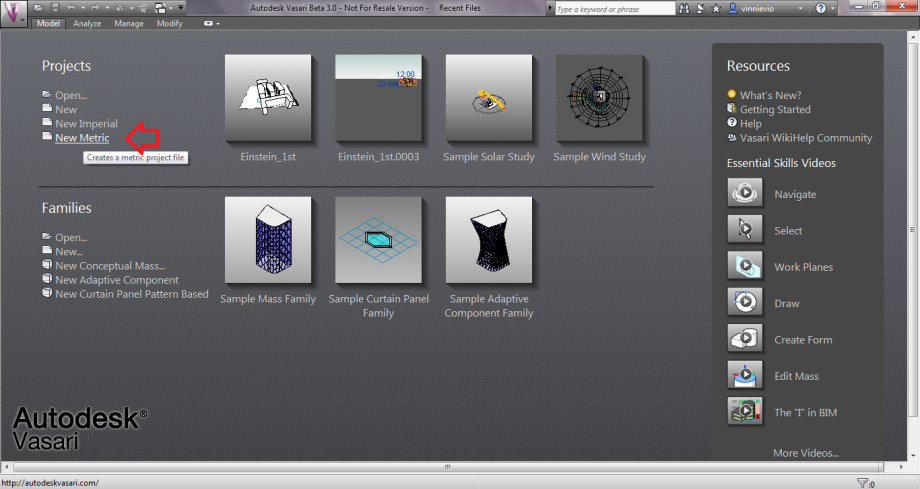
Introduciamo queste due nozioni riguardo i menu di Vasari in modo da esserci utile successivamente.
UNITA' DI PROGETTO
Per prima cosa, dopo l'apertura del nuovo progetto, impostiamo una unità di misura più comoda per il nostro lavoro. "New Metric" infatti, di default utilizza i mm per la misura della lunghezza, poichè lavoriamo su una grande scala (quella urbana, edifici e contesto) cambiamo l'unità di misura. Clicchiamo su "Manage" --> "Project Units"
Clicchiamo su "Length" e impostiamo "Units:" in "Meters". Infine diamo OK
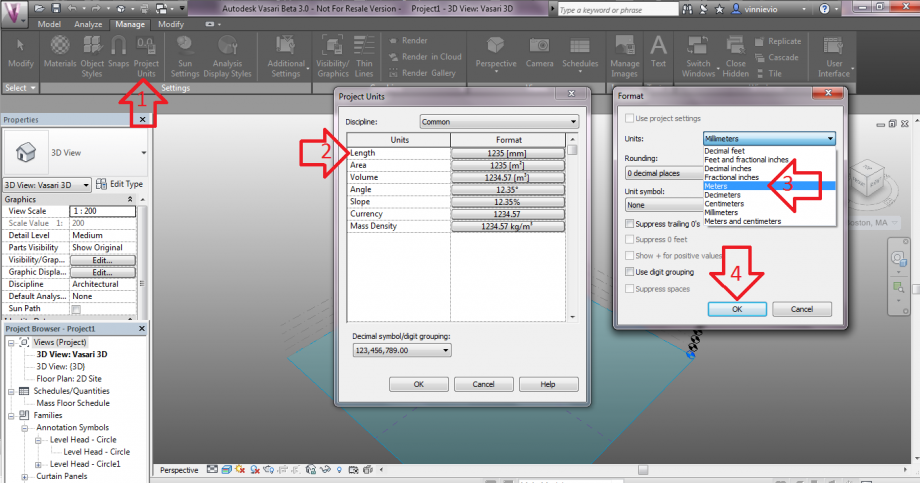
GEOLOCALIZZAZIONE
Per effettuare uno studio sul percorso solare, sulle ombre, sulla radiazione solare,ecc., Vasari richiede come prima cosa di "localizzare" la zona di insediamento del nostro edificio. Andiamo a cliccare sul menu ribbon "Analyze" --> "Location".
Sulla finestra che si aprirà scriviamo l'indirizzo del nostro sito su "Project Address" e poi clicchiamo "Search".
(N.B. questa operazione richiede una connessione a internet)
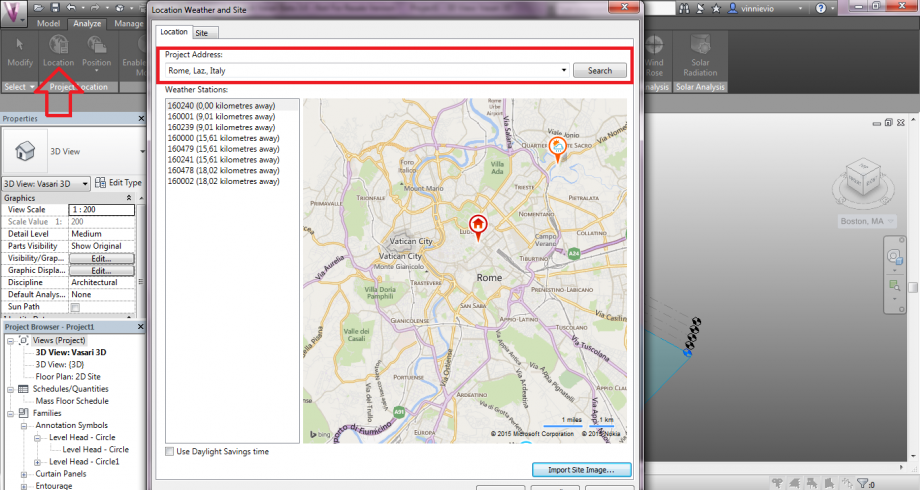
Trasciniamo l'icona a forma di casa sulla nostra zona di interesse e poi clicchiamo su "Import Site Image".
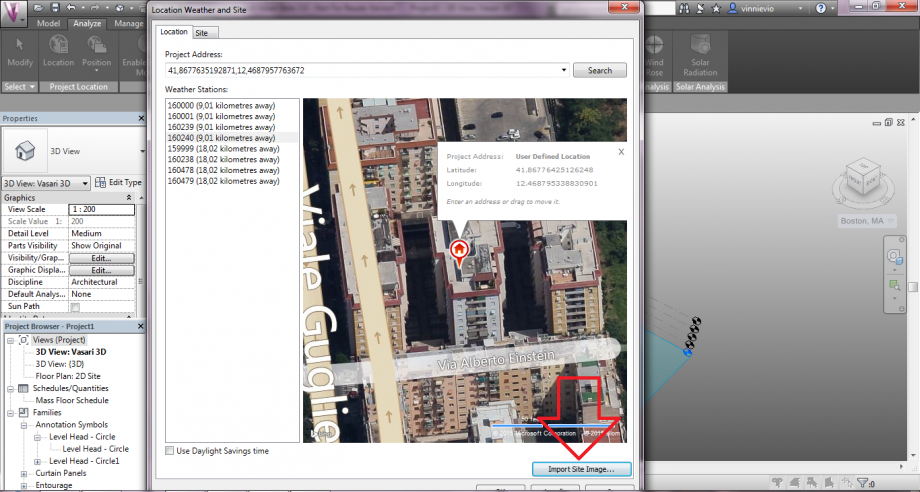
In questa finestra vedremo il nostro sito visto dall'alto, possiamo aggiustare a nostro piacimento il livello di zoom tramite la rotella del mouse e la posizione del lotto tenendo premuto il tasto sx del mouse per trascinarlo. Quando siamo soddisfatti clicchiamo su "Import"
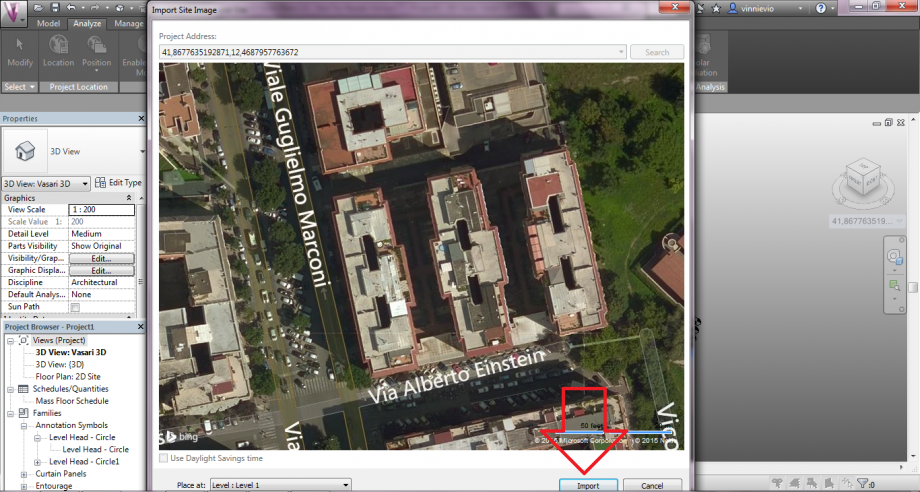
Automaticamente l'immagine satellitare sarà posizionata nel nostro foglio di lavoro in scala 1:1. Tenendo premuta la rotella del mouse e trascinando il cursore attiveremo lo strumento "Pan Tool" che ci consente di navigare nella nostra area di lavoro, scrollando la rotella invece effettueremo degli zoom. Il tasto sx del mouse se premuto ci consente invece la selezione degli elementi, per deselezionare basta premere il tasto "Esc" della tastiera.
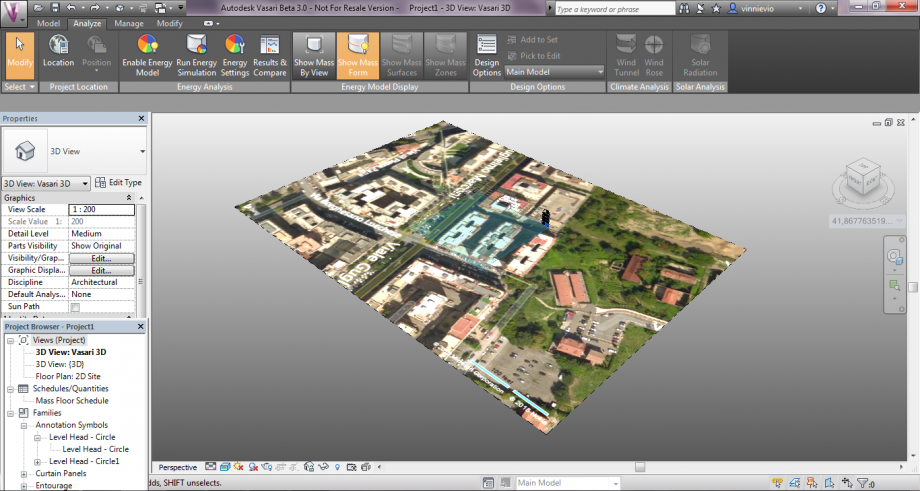
Il perimetro azzurro trasparente delimitato dalle linee tratteggiate indica i livelli utilizzati per lavorare alle diverse quote dei nostri edifici, Vasari ne imposta sempre 4 di default ciascuno alla distanza di 3 unità. Tali livelli sono molto comodi in quanto ci consentono di poter lavorare a quote diverse sul nostro edificio. Chiaramente ad ogni livello corrisponde un piano. Per aumentare il numero di livelli basta cliccare sul menù a nastro "Model" --> "Level". Possiamo vedere come spostando il mouse si possa posizionare l'altezza del nuovo livello. Per decidere un'altezza ben definita basta digitare 3(ad es.) da tastiera e invio. Reiteriamo finquando non avremo il numero di livelli corrispondente al numero di piani del nostro edificio.
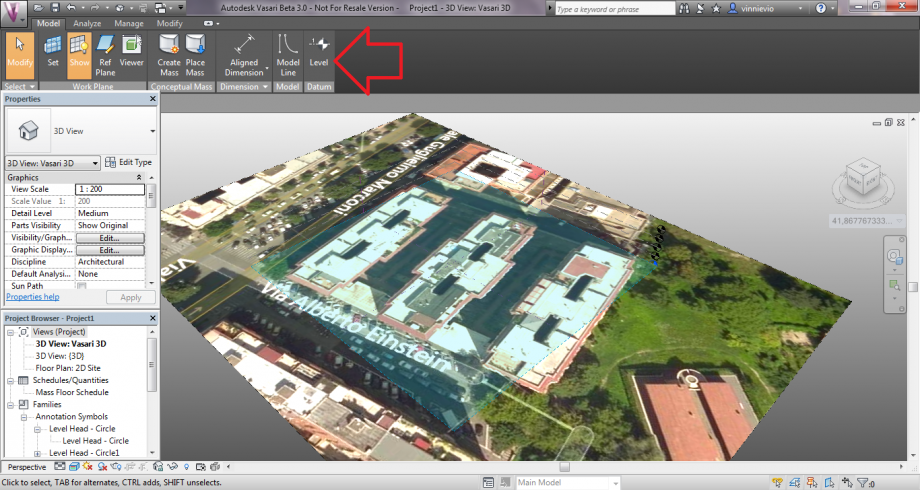
E' possibile selezionare una vista più compoda per il nostro disegno, selezionando infatti "3D View: (3D)" dalla finestra Project Browser oppure dal menù rapido avremo una vista 3D assonometrica del nostro foglio di lavoro.
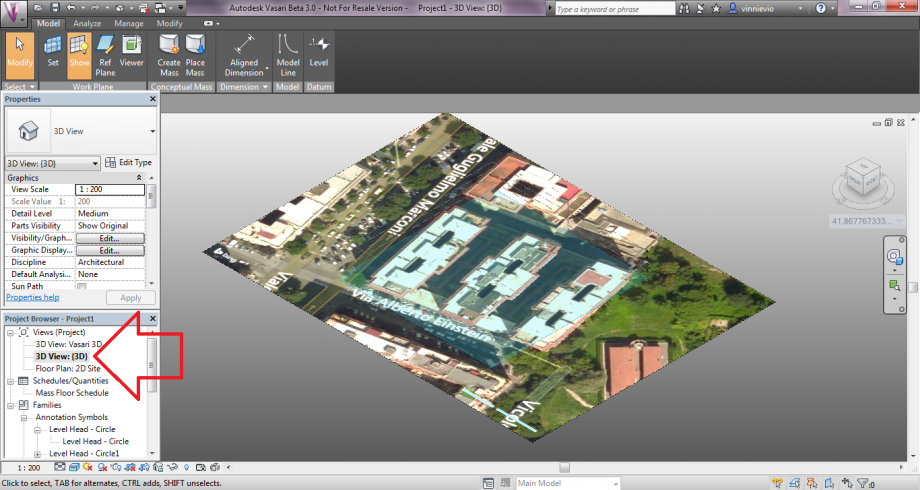
DISEGNO
(!) Importante prima di iniziare a disegnare su Vasari assicurarsi sempre su quale livello stiamo lavorando.
Possiamo impostare il livello desiderato cliccando su "Model" --> "Set" e selezionare il livello.
Per lavorare sulla pianta dell'edificio selezioniamo "Level 1".
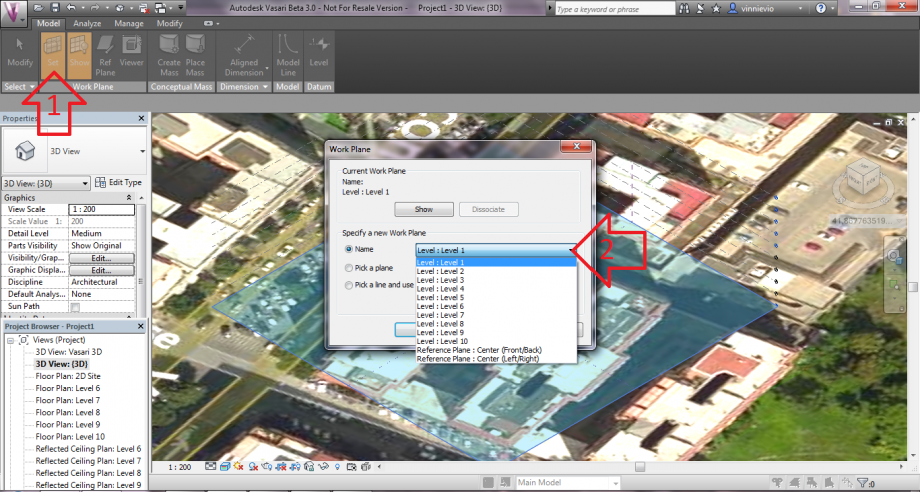
Adesso possiamo cominciare a disegnare la planimetria dei nostri edifici. Per prima cosa clicchiamo "Model" --> "Create Mass". Per avere una vista dall'alto basta cliccare la parte superiore del cubo presente alla nostra destra nell'area di lavoro.
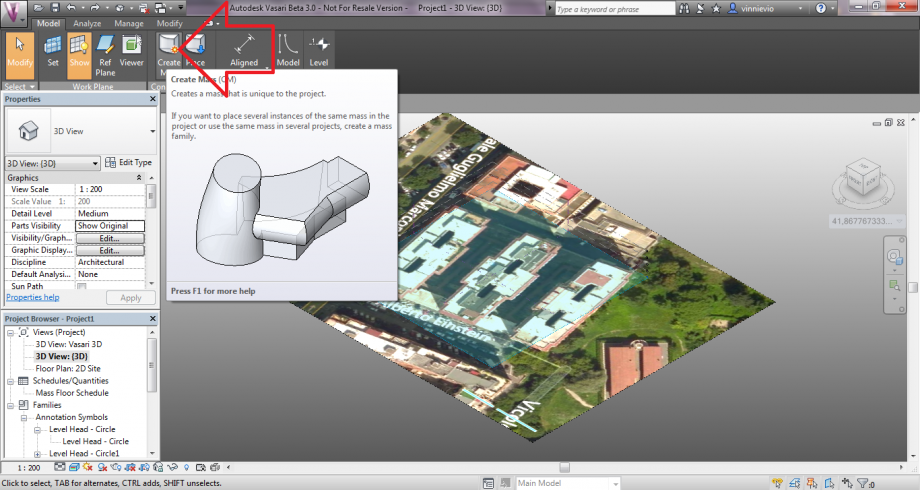
Una volta chiuso il perimetro del nostro edifico, per estruderlo clicchiamo su "Modify/Form" (1) --> "Create Form" (2). Possiamo decidere l'altezza del nostro edificio trascinando la freccia blu verso l'alto fino a farla coincidere con i livelli oppure dando l'altezza precisa da tastiera.
Finito l'edificio clicchiamo su "Finish Mass" (3).
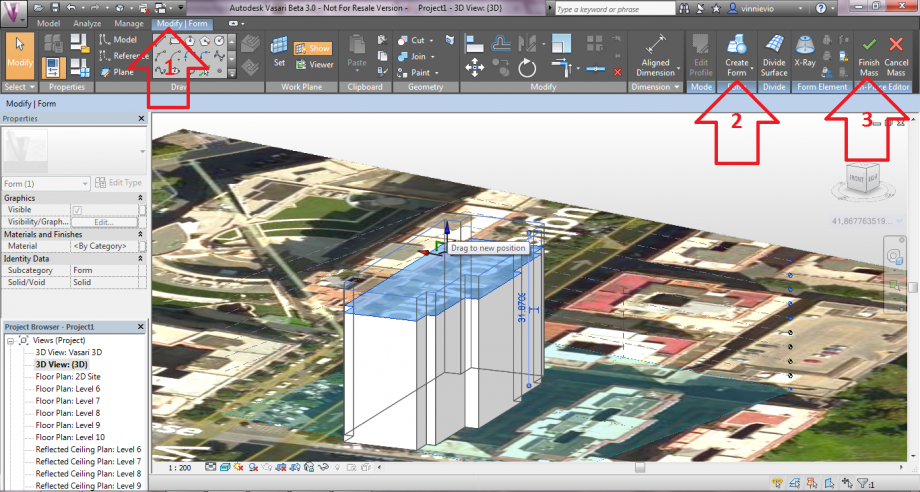
PERCORSO SOLARE E OMBRE
Per attivare il percorso solare e le ombre clicchiamo l'icona del sole nel menù in basso e l'icona a forma di sfera accanto, in entrambe clicchiamo "On".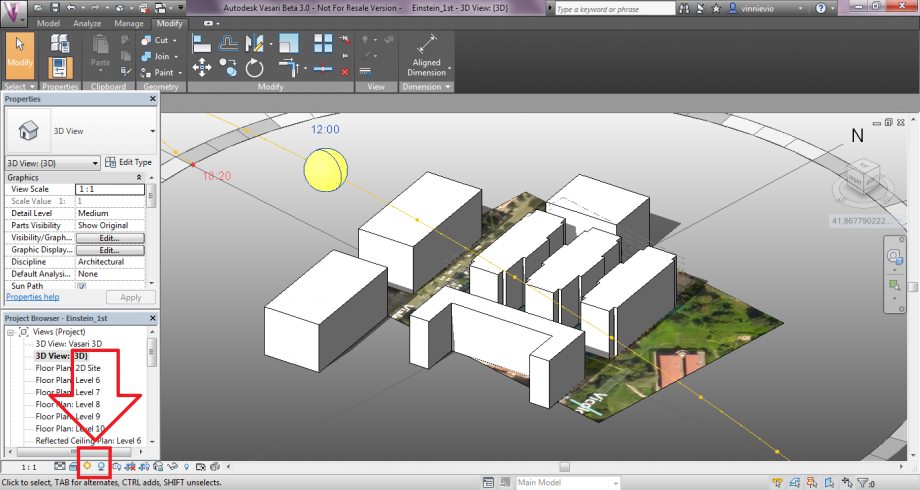
CONFRONTO TRA MODELLO E REALTA'
In questa parte dell'esercitazione vogliamo effettuare un confronto tra le ombre ricavate sul modello virtuale di Vasari e le fotografie dell'edificio reale, cercando quanto più possibile di conferire lo stesso punto di vista alle immagini. Sono stati scelti i seguenti orari: 09:00, 12:00 e 18:00.
L'obiettivo di questo esercizio è capire se usando Vasari riusciamo ad ottenere effettivamente le stesse ombre che si avrebbero nella realtà.
(Purtroppo le foto non sono state scattate con un'illuminazione solare ottimale, causa nuvole).



 DelFerraroValerio
Dom, 22/03/2015 - 18:41
DelFerraroValerio
Dom, 22/03/2015 - 18:41
1. TUTORIAL
1.1 Apriamo Vasari e clicchiamo tra le scelte di “Project” su “New Metric”
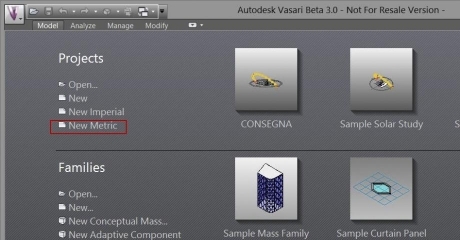
1.2 Ci troviamo ora davanti la schermata iniziale, in cui troviamo il piano di lavoro vuoto e sul lato sinistro il pannello delle proprietà. Per orbitare nello spazio possiamo spostare il cubo sulla nostra destra. Per reimpostare la vista predefinita il comando che vediamo evidenziato sulla sinistra.

1.3 Per eseguire la nostra analisi dobbiamo necessariamente geolocalizzare l'area. Così come dall'immagine, dal menù “Analyze” clicchiamo su “location”.

1.4 Dopo aver deciso il sito (indicatore rosso) e la stazione meteo (indicatore blu) più vicina a noi e a simili condizioni altimetriche, clicchiamo su import site.

1.5 Dopo aver deciso bene l'area clicchiamo su “import”, facendo ben attenzione all'immagine da importare e al livello di lavoro su cui la importiamo.

1.6 Vasari lavora su “livelli” impostabili nel programma premendo il tasto nel menu “model”. I livelli sono le varie altezze a cui possiamo impostare il piano di lavoro: è possibile impostarlo cliccando sul comando “set” nel menu “model”.

1.7 Prima di iniziare a lavorare è importante controllare le unità di misura in cui stiamo lavorando: aprendo “manage” e cliccando su “project units” possiamo modificare vari ordini di grandezze. Nel nostro caso modifichiamo l'unità di misura della lunghezza in metri, poiché si sta trattando un elemento architettonico.

1.8 Possiamo ora iniziare a disegnare. Per aprire il pannello di disegno clicchiamo nel menu “model” il comando “create mass”. Una volta disegnata la pianta dell'edificio possiamo procedere all'estrusione del volume cliccando su “solid form”.

1.9 È possibile modificare i parametri del solido estruso selezionando il lato corrispondente. Terminato il processo di modellazione cliccare su “finish mass”. Nel caso in cui si voglia modificare nuovamente il solido, basterà selezionarlo e cliccare il comando “edit in-place”.

1.10 Una volta realizzato il volume, possiamo accendere e impostare la posizione del sole, il giorno, il mese, l'anno e l'ora da analizzare.

1.11 Possiamo "accendere" le ombre, cliccando sulla barra dei comandi inferiore.

1.12 Per avere immagini simili a quelle delle foto dell'oggetto architettonico analizzato, possiamo utilizzare lo strumento camera. Per impostare la camera apriamo il menu "manage" e clicchiamo su "camera".
1.13 Dopo aver deciso la posizione della camera, il programma ci farà impostare il raggio d'azione di essa ( è conveniente fare questa operazione in vista TOP).

1.14 Dopo aver impostato la camera il programma ci restituirà sullo schermo l'immagine derivata da questa. Cliccando sui 4 punti di controllo sulla cornice dell'immagine possiamo allargare la vista, però distorcendola.
1. 15 La camera dopo averla impostata si troverà a sinistra nel pannello "project browser". La camera può essere rinominata, cliccando su "rename" per essere meglio riconoscibile (Cam #_nome).

1.16 Dal pannello "properties", sempre sulla sinistra, possiamo invece impostare parametri importanti per la camera quali: “eye elvation” e “target elevation”.
1. 17 Per modificare la camera dopo averla già inserita, torniamo nella vista predefinita , ci poniamo in vista TOP e clicchiamo con il tasto destro sulla camera da modificare e clicchiamo "show camera". Possiamo ora spostare la camera e reimpostare il suo raggio d'azione.

1.18 Dopo aver impostato la camera possiamo renderizzare la nostra vista, dal menù "manage" clicchiamo su "render" per aprire il pannello di controllo.
1.19 Sul pannello di controllo dopo aver impostato la qualità del render clicchiamo su “render” per far partire il processo. Per salvare l'immagine sul nostro computer clicchiamo su “export”
2. ANALISI
L'abitazione da noi analizzata si trova in Largo Don Gino Ceschelli nel quartiere di Roma 70, nome della cooperativa che ha costruito gran parte delle abitazioni. Il quartiere viene costruito a partire dal 1970 a ridosso di via di Grotta Perfetta ( l'edifico da noi analizzato è del 1987), ed è formato da comprensori isolati che presentano per lo più cortili interni.
L'edificio oggetto di analisi, realizzato con pannelli prefabbricati su scheletro in cemento armato, si sviluppa su 7 piani di altezza e ha la sua facciata principale, orientata a nord-est, verso Largo Don Gino Ceschelli.
L'edificio fa parte di un comprensorio in cui è presente un secondo palazzo a sud-ovest, fra questi è presente un cortile interno.

2.1 Analisi dell'edificio ai solstizi e agli equinozi:
Facciata esterna Nord-Est
Solstizio d'estate:
ore 9:00
ore 12:00
ore 18:00
Solstizio d'inverno:
ore 9:00
ore 12:00
ore 15:00
Equinozio di primavera:
ore 9:00
ore 12:00
ore 18:00
Facciata interna Sud-Ovest
Solstizio d'estate:
ore 9:00
ore 12:00
ore 18:00
Solstizio d'inverno:
ore 9:00
ore 12:00
ore 15:00
Equinozio di primavera:
ore 9:00
ore 12:00
ore 18:00
Considerazioni:
Esaminando le ombre dell'edificio ai solstizi ( Estate/ Inverno ) e agli equinozi ( prenderemo in esame solo quello di primavera dato che il percorso del sole e le ombre sono gli stessi nei due equinozi) vediamo come:
Facciata esterna:
Alle ore 9:00 nei tre momenti dell'anno, come possiamo constatare dalle immagini, la facciata dell'edificio è quasi completamente al sole negli equinozi e al solstizio d'estate, mentre questa è invece completamente priva di ombre nel solstizio d'inverno. La piazza antistante al palazzo riceverà la maggiore insolazione nel solstizio d'estate, rimanendo quasi completamente al sole. Questa sarà completamente ombreggiata nel solstizio d'inverno. Situazione completamente sfavorevole per il corretto utilizzo della piazza, molto calda in estate e fredda in inverno
Alle ore 12:00 la facciata dell'edificio è in ombra sia agli equinozi, sia ai solstizi, rendendo cosi la zona giorno delle abitazioni, che si trovano su quel lato, poco illuminata, fredda in inverno, ma fresca in estate. La piazza, è completamente al sole al solstizio d'estate e per buona parte in ombra al solstizio d'inverno, rendendola ancora poco fruibile. La sua condizione all'equinozio è invece favorevole al suo utilizzo.
Nel tardo pomeriggio ( sono state prese in considerazione le 18:00 per gli equinozi e il solstizio d'estate, le 15:00 per il solstizio d'inverno), la facciata principale dell'edificio e ancora tutta in ombra, presentando le medesime considerazione delle ore 12:00. La situazione della piazza antistante all'abitazione è sfavorevole all'equinozio e al solstizio d'inverno, mentre lo è di meno al solstizio d'estate (si forma una zona d'ombra in una porzione della piazza antistante al palazzo).
Facciata interna:
Alle ore 9:00 analizzando la facciata interna del palazzo vediamo come, sia ai solstizi che agli equinozi, sia completamente in ombra, rendendo poco luminose, la cucina e la zona notte, che si trovano in quel lato dell'edificio. Il cortile interno del palazzo presenta una condizione molto favorevole in inverno, essendo tutto al sole, ma anche in estate presentando dei luoghi in cui ripararsi in ombra.
Alle ore 12:00 la facciata interna del palazzo è totalmente al sole (con la presenza di un'ombra minima in inverno) nei 3 momenti dell'anno analizzati. Le stanze e la cucina saranno cosi molto calde in estate, ma confortevoli in inverno. Il cortile interno del palazzo, sarà invece in questo orario molto freddo in inverno, poiché quasi completamente in ombra, e piacevole in estate per le stesse considerazioni fatte nell'orario precedente.
Nel tardo pomeriggio la facciata si troverà parzialmente ombreggiata nel solstizio d'estate e completamente in ombra al solstizio d'inverno e agli equinozi. Le zone della casa che affacciano su questo lato saranno quindi fredde in inverno, e calde in estate per quella parte del palazzo che non riceve ombra. Il cortile interno del palazzo nel tardo pomeriggio, si trova sempre in ombra, ponendosi così in condizione favole al suo utilizzo soltanto in estate.
2.2 Analisi edificio con foto - 19/3/2015
Analizziamo l'edificio in diverse ore della giornata per comprendere meglio come la posizione dell'edificio condizioni l'esposizione al sole.
2.2.1 19/03/2015 ore 7:43
La facciata principale è parzialmente ombreggiata dal complesso di edifici che si trovano alla sua sinistra. l'ombra non corrisponde precisamente, per la presenza dei balconi nella foto reale.

La facciata interna, verso il cortile, al contrario, è totalmente in ombra. Si può invece notare che la facciata laterale è parzialmente posta in ombra dagli edifici alla sua sinistra.


2.2.2 19/03/2015 ore 9:30
La facciata principale dalle 9:30 alle 10:00 circa, si trova totalmente esposta al sole. Per il resto della giornata si troverà completamente in ombra.


Dalle ore 10:00 alle ore 13:00 circa, il sole comincerà ad illuminare anche il cortile e la facciata interna del palazzo. Dalle ore 14:00 la facciata interna
inizierà ad essere in ombra, e quest'ultima aumenterà nel corso della giornata.
2.2.3 19/03/2015 ore 14:00


2.2.4 19/03/2015 ore 16:00
Il palazzo retrostante a quello da noi analizzato, andrà a generare un'ombra sull'edificio e sul cortile interno.

2.2.5 Considerazioni
- La zona giorno della casa si trova dalla parte della facciata principale: dall'analisi è emerso che questa sarà in ombra dopo le ore 10:30. Fino alle 10:30 non tutta la facciata si trova soleggiata, infatti vediamo nella foto delle 7.43, l'ombra dell'edificio a sinistra ombreggia quasi per intero il lato sinistro dell'edifico analizzato. La zona giorno dell'edificio, nel giorno analizzato sarà quindi poco soleggiata per tutta la giornata.
- La zona notte e la cucina affacciano internamente, saranno completamente esposte al sole nelle ore più calde. Portando giovamento ai proprietari degli appartamenti.
- Il piazzale antistante all'abitazione dalle ore 10:30 inizierà a ricevere ombra dall'edificio analizzato, divenendo completamente in ombra nel pomeriggio. Sarà cosi in questo periodo un luogo non piacevole in cui stare.
- Dalle foto delle ore 14:00 e delle 16:00, deduciamo che il cortile interno tra i due palazzi è in ombra per gran parte del pomeriggio, rendendolo poco fruibile in questa stagione.
Dom, 22/03/2015 - 20:33
 ferraro_perrotti
Dom, 22/03/2015 - 18:40
ferraro_perrotti
Dom, 22/03/2015 - 18:40
Our building is located in Via Vigna Ciollo, Palombara Sabina RM, and it can considered as a little villa of two floors with 3 and half metres of lenght.
This building is surrounded by an open countryside, for this reason there is a large amount of vegetation. There is just one building next to our one that creates shadows on it.
-1 Step: Open a new Project
Create a metric project file in order to start the project;
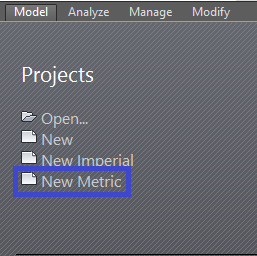
-2 Step: Choose the project Units and Localize it
Go to Manage, Select project unit in order to choose a specific unit and symbol used to display the unit in the project;
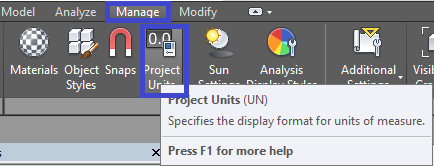
A little table will be opened where we can change our unit as we want. In our case we need metres, so we have to modify the lenght as in the picture;
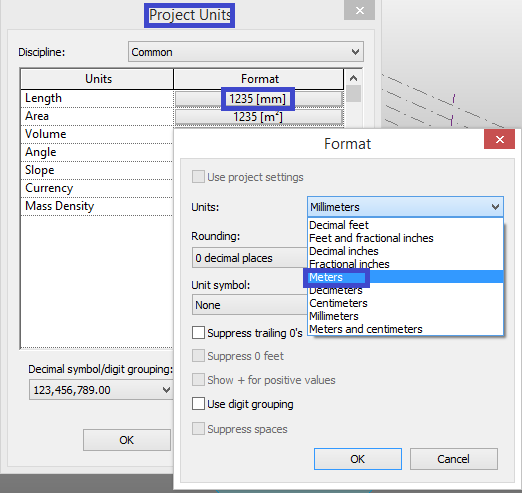
We will obtain the right table and so we can work on it;
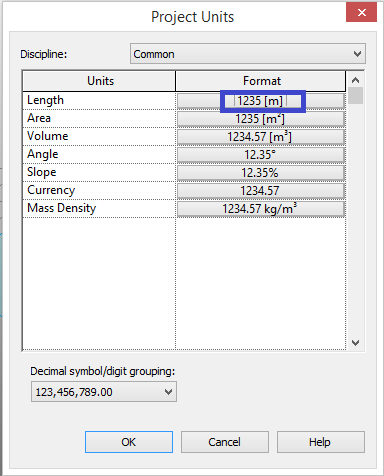
We have to select the specific location in order to make the final render exactly as the reality;
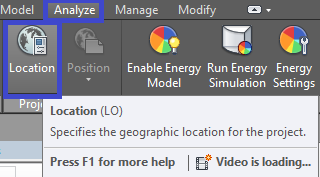
Go to Analyze and Click on Location. A table wil be opened where you have to select your specific location. Normally the location of the Program is in Boston so we have to choose the location of our project;
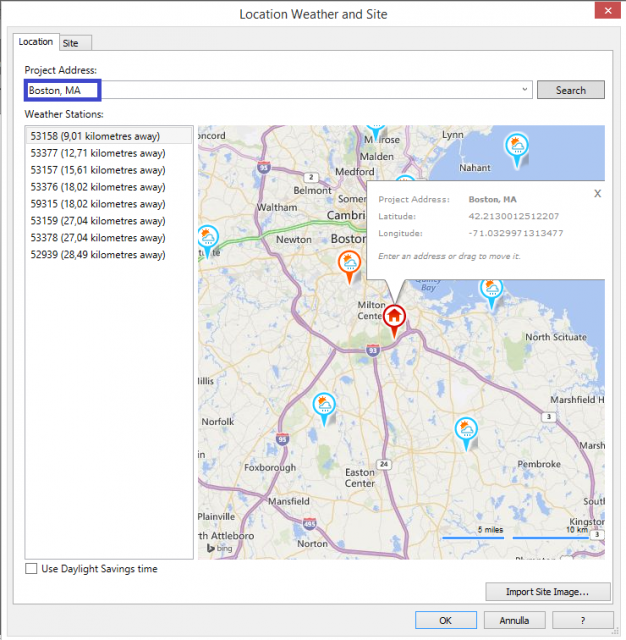
In our case We have inserted our addres: Via Vigna Ciollo, 14 Cretone;
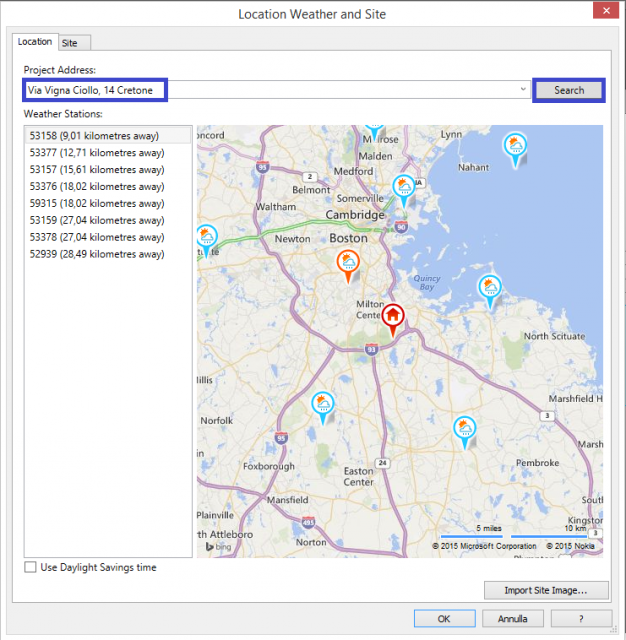
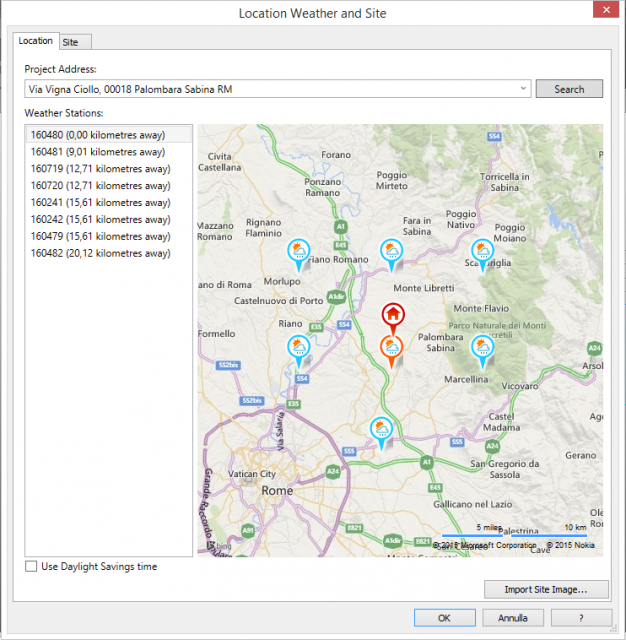
The Program will find the exact Latitude and Longitude of our building as we can see in the figure;
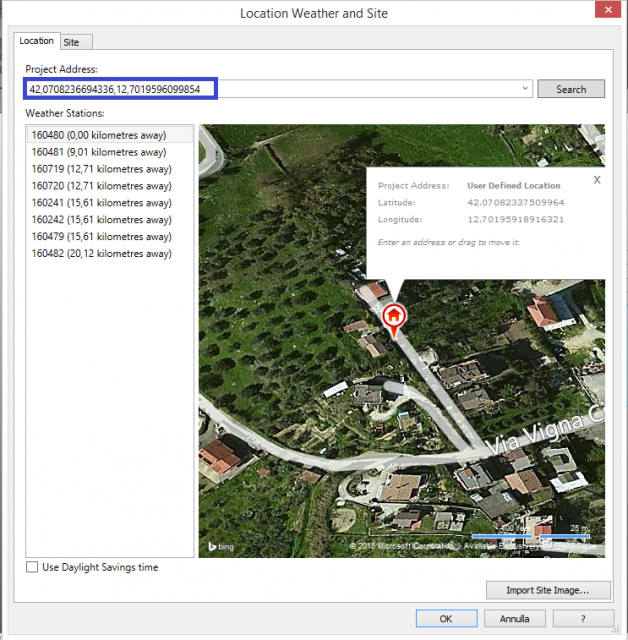
-3 Step: Change the Weather Station and Import Site Image
Before working on the project we must be ensured that the weather station is the one most suitable to our building;
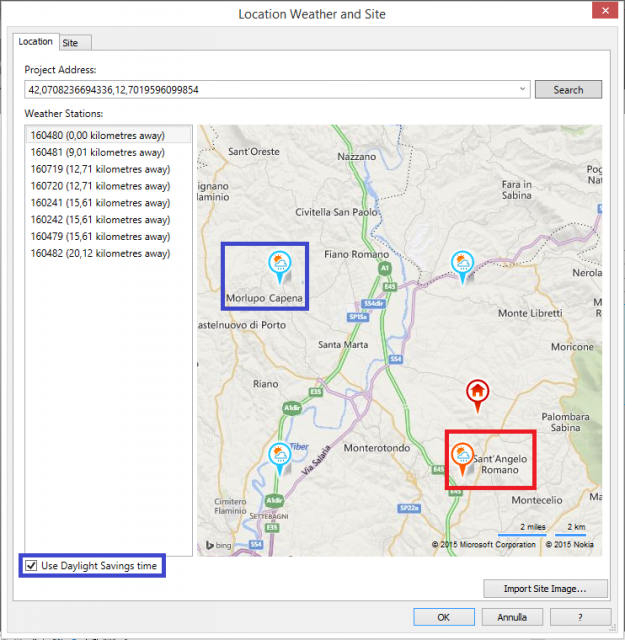
In our case we change it in Weather Station of Morlupo Capena and also we Click on Use Daylight Savings time;
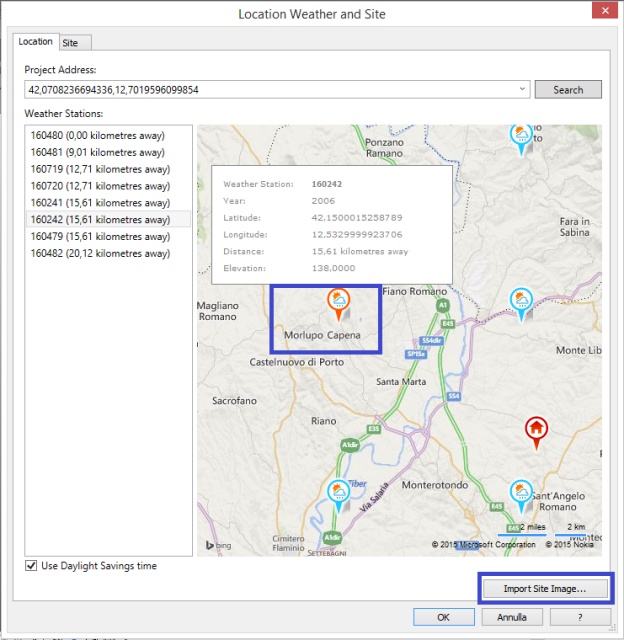
Finally when we have checked that everything is ok and corrected, we can Import Site Image.
We will automatically import the Image on Level 1;
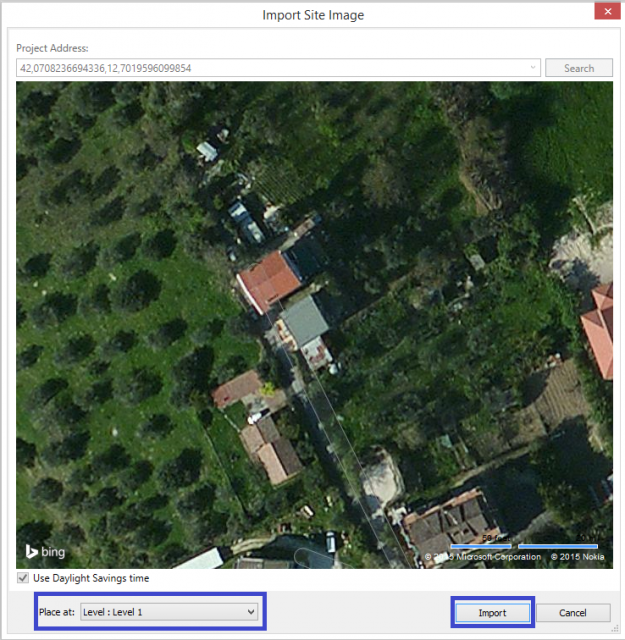
-4 Step: Create Mass and Solid Form

We have to change the view in order to Draw our building, so we cilck on the top view;
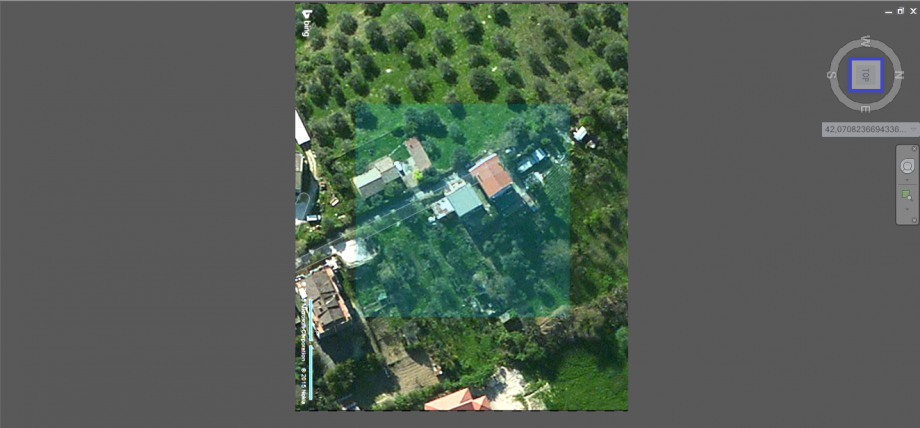
With this view we can start to Draw our building,
Go to Creat Mass and it will open the Draw space where we can work on it;

Go to Modify Place Lines Click on Model and after Click on Line in order to draw the building; 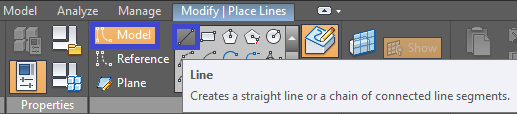
Using the command Line we have created the two forms of our plants of the rwo buildings;


We go back to the 3d view;
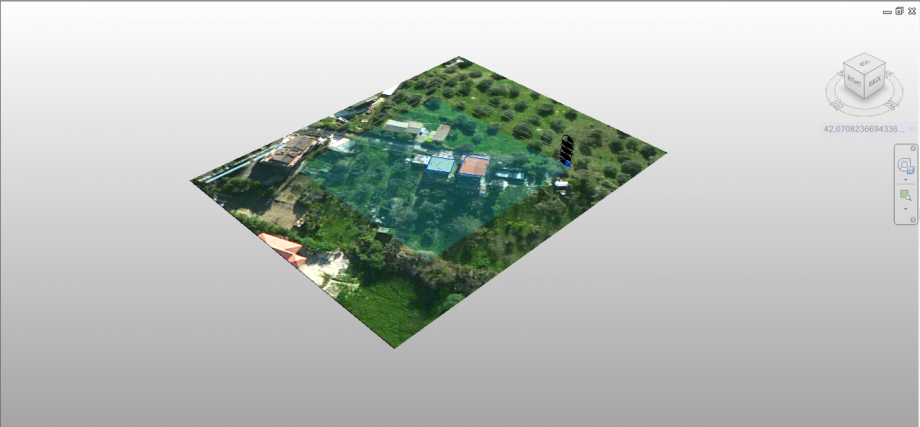
We can start to Creat the 3d buildings
Go to Modify Click on Create Form and Click on Solid Form;
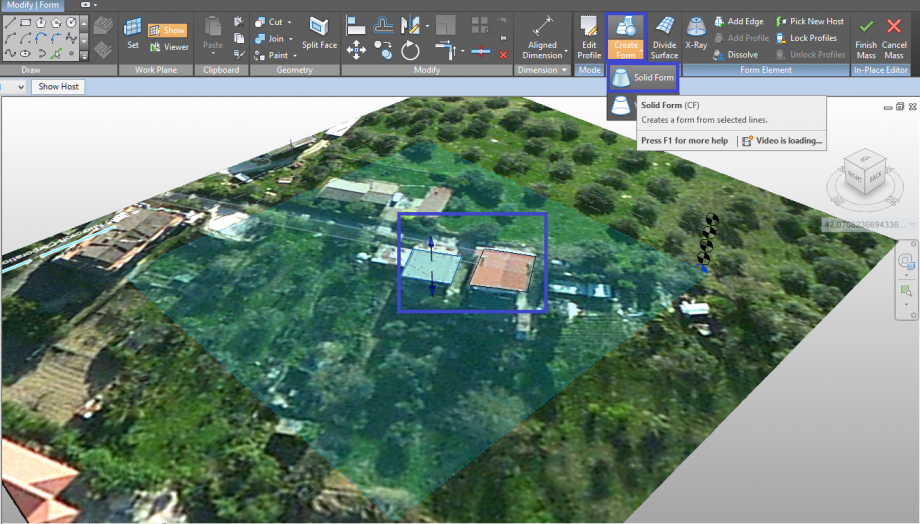
We Create the solid Forms inserting the real lenghts of the two buildings as in the figure;
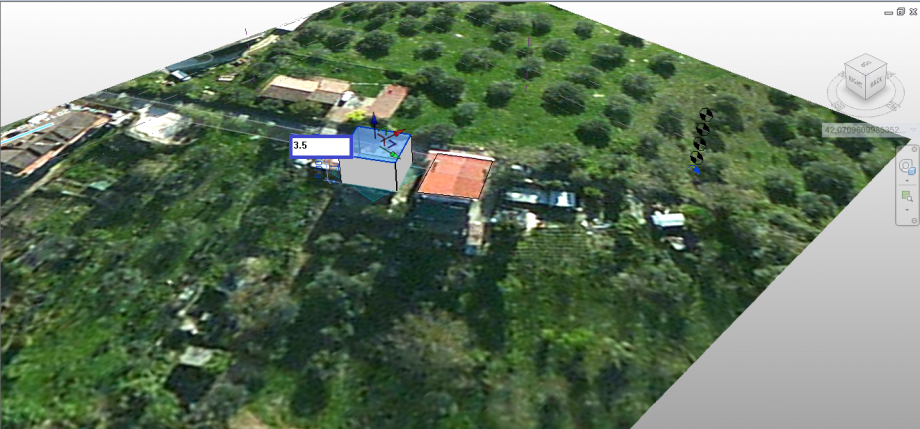

Now we have obtained the two buildings;

-5 Step Sun Path and Shadows Analysis
Firstly In the lower left part we have to activate the Sun Path;
Secondly in the lower left part next to the Sun Path Comand er have to activate Shadow;
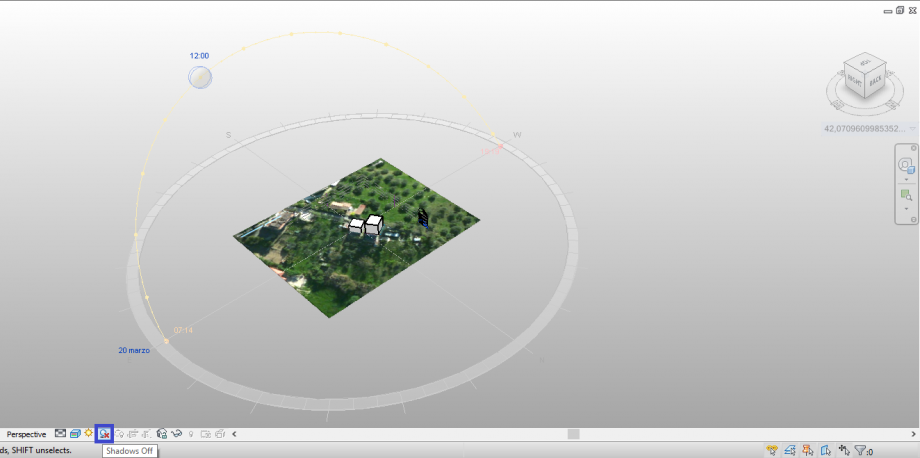
So we will obtain this figure;
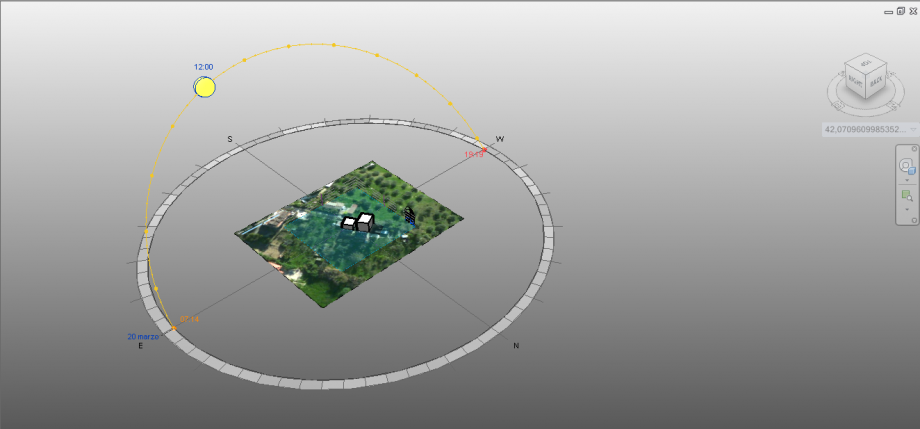
-6 Step Choos Specific Date and Time and Render it
Now we choose a specific Date; 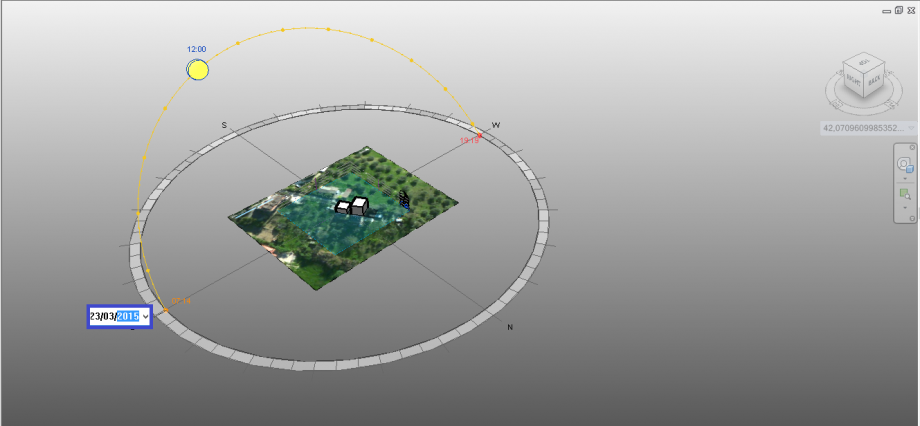
And a Specific Time;
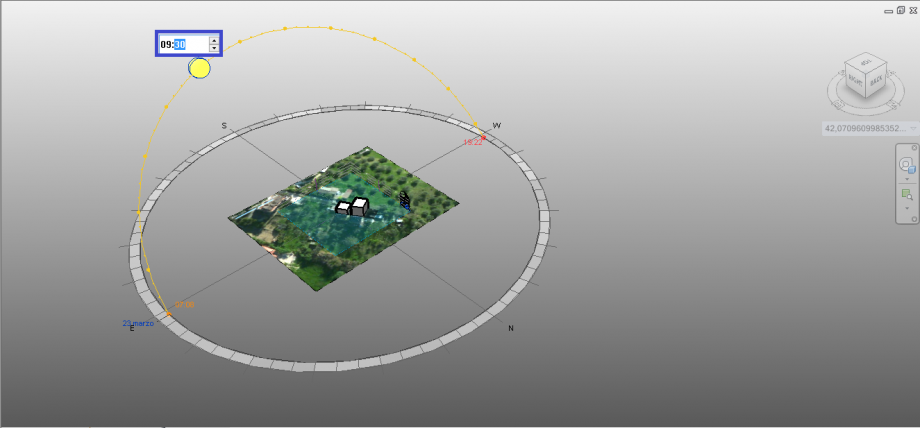
We will obtain the shadows on 23th of March at 9.30 AM;

Now we choose a prospective view that we like in order to show the shadows;
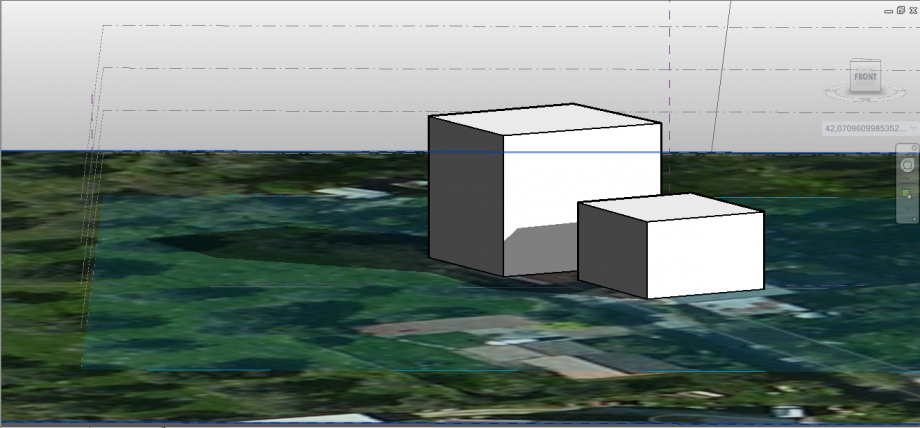
And we render it;
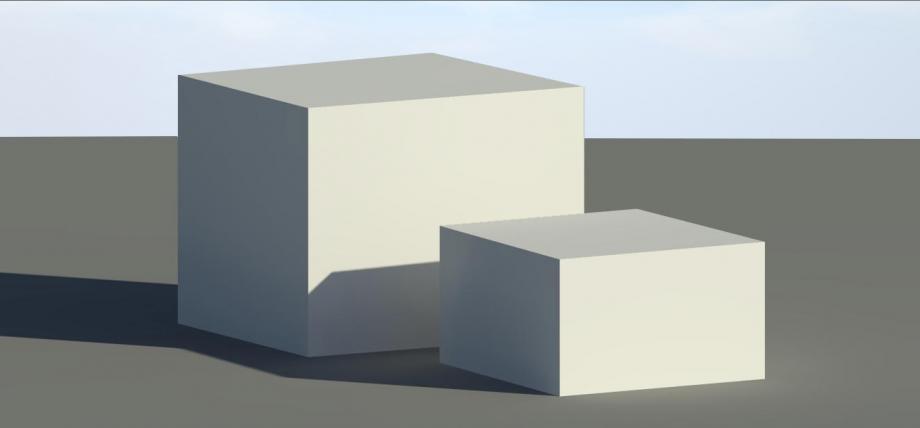
We use the same steps for the orher Time that we want consider it;
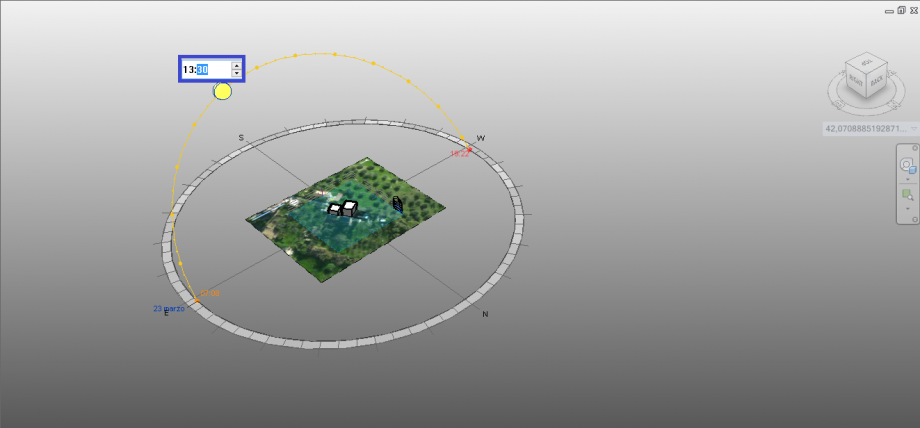
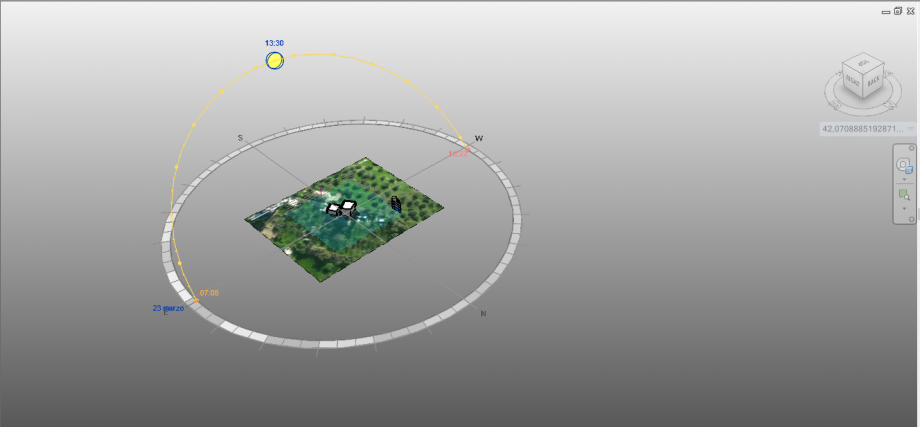
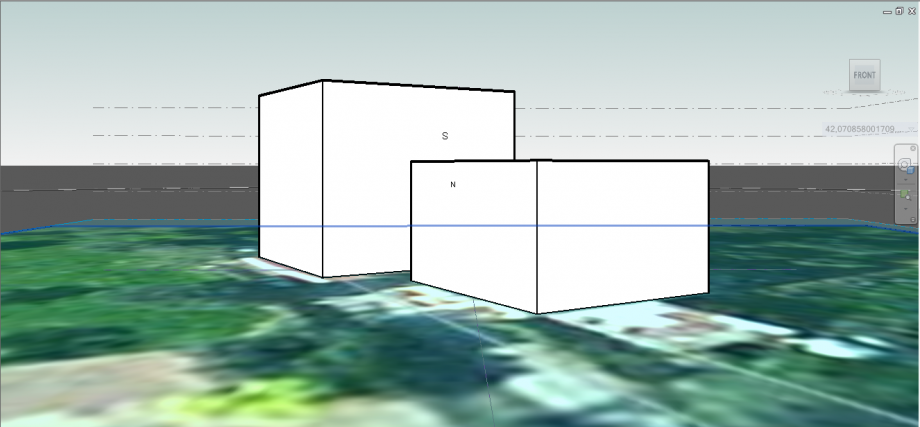
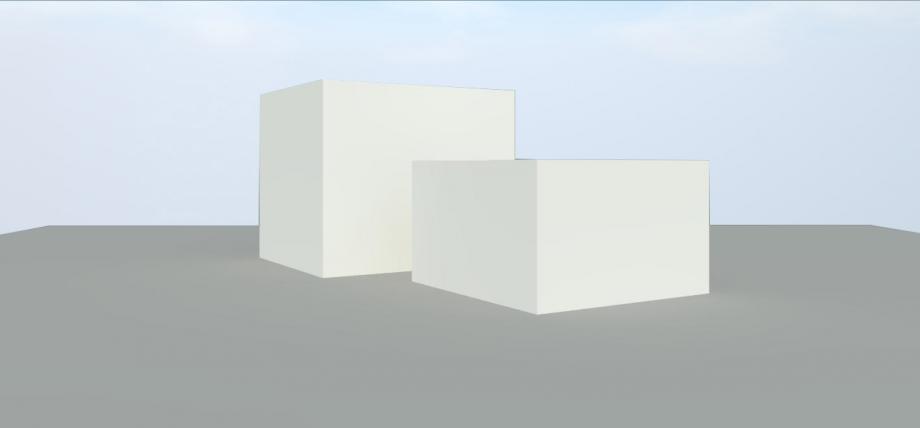
-7Step: Compare the obtained renders with the real pictures
We have taken a picture at 9.30 AM of the same view of the render (more or less) and we can see that they coincide each others;

Here there is a particolar of the shadow;

We have taken also a picture at 1.30PM of the same view of the render (more or less) and we can see that they coincide each others even though in the real picture the weather is a little bit cluodly.

Finally we have dimostrated the veracity of the program and the shadows on our building.
CONSIDERATIONS:
As we can see just analyzing the two times, the building is always sunny and it isn't protected by solar irradiation during the hottest hours. this is a big problem expecially in the summer where that building doesn't refresh. Furthermore the house is sorrounded by a large presence of green vegetation. So it can probably work as a little protection from the solar irradiation creating smalla shadows but it is not enough.
Obviusly the designers haven't taken in consideration the study of radiation in the design phase, in fact they didn't take into consideration the possibility of creating overhangs or balconies wich would limit this direcr radiation and that would shield the facades most affected from direct radiation. Another solution, of course, could be the crearion of projections that avoid the high radiation or even the creation of a dense vegetation placed in front of the building because it's a private road, otherwise an alternative solution, but more expensive, would be to create a ventilated wall in order to have a good ventilation.
Dom, 22/03/2015 - 19:52

